Table of Contents
User interface for configuring Cisco devices
There are two user interfaces for configuring Cisco devices
- CLI(Command Line Interface)
Configure and check Cisco devices on a command basis - GUI(Graphical User Interface)
Configure and confirm settings by entering configuration parameters in a web browser.
Although the GUI is more intuitive and easy to understand, the CLI is the basis for dealing with Cisco devices, and if you don’t know the commands of the Cisco devices, you can’t configure them. On the other hand, with a GUI, you can just follow the instructions on the screen and enter the configuration parameters without knowing the commands. For typical configuration, a configuration wizard is prepared and the necessary settings are entered according to the wizard. However, the GUI often requires many screen transitions to configure various functions, which is time-consuming.
The CLI is used for complete control of Cisco devices. The CLI can also be used to quickly configure various functions through the batch configuration of commands.
As a network technician, you should be able to configure and confirm Cisco devices with the CLI with a good grasp of the commands of Cisco devices. the CCNA exam also focuses on the CLI and requires knowledge of the appropriate configuration and confirmation commands.
Connecting to a PC for configuration in the CLI
To configure a Cisco device with the CLI, you need the following.
- terminal software
- PC serial port
- console cable(rollover cable)
Terminal software is software that allows you to send commands to Cisco devices and receive and display the results of those commands.
To connect a PC to a Cisco device, you need a console cable and a serial port; a console cable connects the console port of the Cisco device to the serial port of the PC. The console cable is also called a rollover cable.
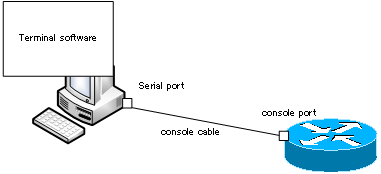
Cisco Basic
- Preparing for Cisco devices configuration
- Configuration files for Cisco devices
- The configuration steps for Cisco devices
- Basic knowledge of the Cisco CLI: Command types and modes
- Cisco device’s interface
- CLI help and completion
- The main error messages in CLI
- Cisco Deleting a configuration command
- default interface command -Initialize the interface settings-
- Entering commands in batches
- do command – Execute EXEC command from configuration mode –
- interface range command -Batch configuration of multiple interfaces-
- Filtering the display of the show command – displaying only the information you want to see –
- Cisco IOS Name Resolution Configuration
- terminal length command : configuration of the number of lines displayed in the command output
- debug command to verify real-time operation
- Automatically enter privileged EXEC mode upon CLI login
- Configure System Clock
- Saving and managing configuration files
- Version Management of Configuration Files ~archive command
- IOS File System Operations
- Managing Cisco Catalyst Switches :What it means to set an IP address on a switch.
- Remote management by VTY access (Telnet/SSH)
- terminal monitor command to display the log of Telnet/SSH login destination
- Multi-step Telnet Session Suspensions
- Set the minimum number of characters in the password [Cisco]
- Restrict login attempts : login block-for command
- Cisco Initial Configuration Example
- CDP – What are the connected devices? –
- Password recovery for Cisco routers
- Password Recovery for Catalyst Switches