Table of Contents
Google Analytics 4
Google Analytics is a staple of website traffic analysis tools, and Google Analytics has been significantly updated and is now available with “Google Analytics 4 property”.
N-Study.com has also enabled Google Analytics 4 (GA4) access analysis right away. This article explains how to set up Google Analytics 4 Property.
Setup procedures for Google Analytics 4
The procedure for setting up Google Analytics 4 is as follows. It is assumed that you are already using Google Tag Manager on your website.
- Add Google Analytics 4 properties
- Add a data stream
- Add Tag to your website (Google Tag Manager)
I’ll explain the setup procedure with screenshots in the following sections.
Add Google Analytics 4 properties
Log in to your account and click [Create Property] from the [Admin] screen.
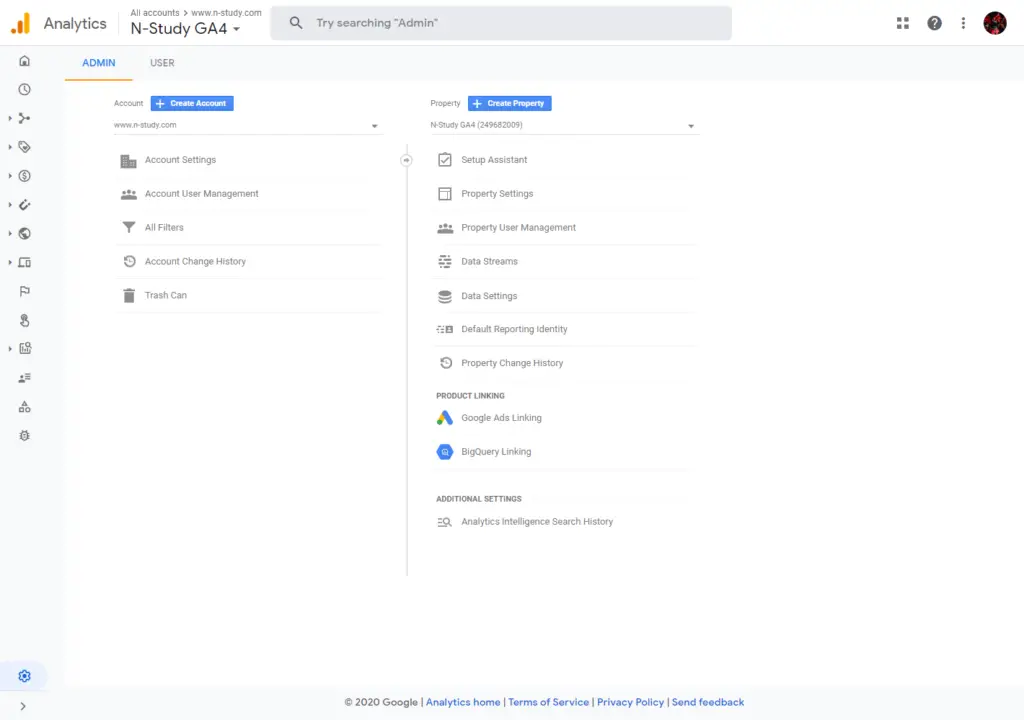
Select [Apps and web] and click [Continue] to move to [Property setup].
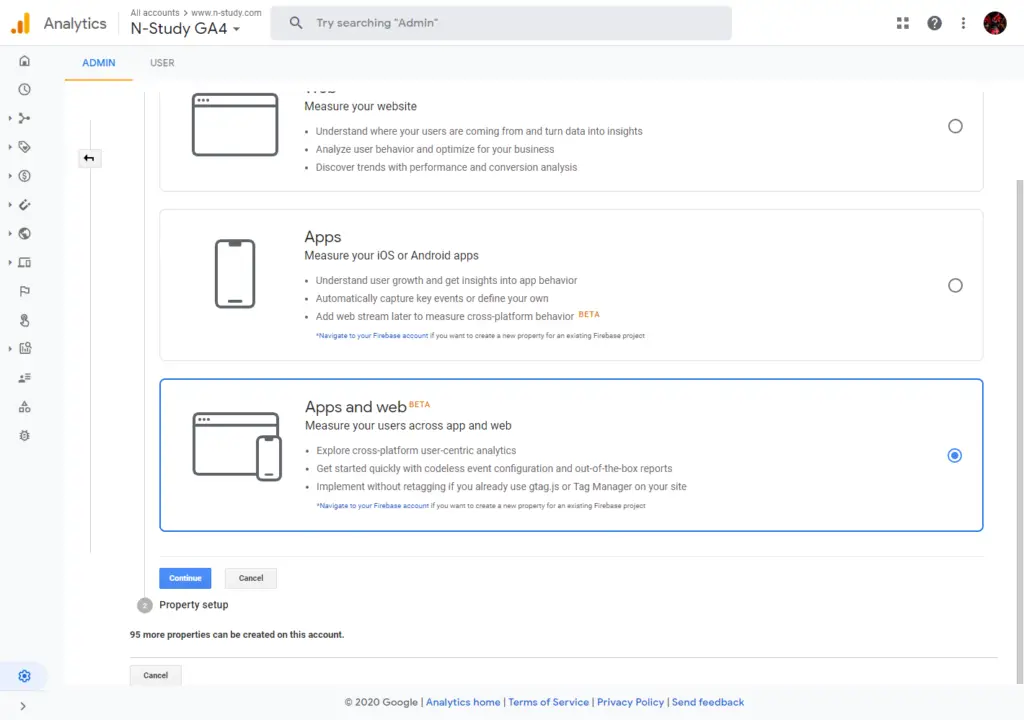
In the [Property setup], choose an easy to understand property name, select your industry, time zone and currency and click [Create] to create a GA4 property.
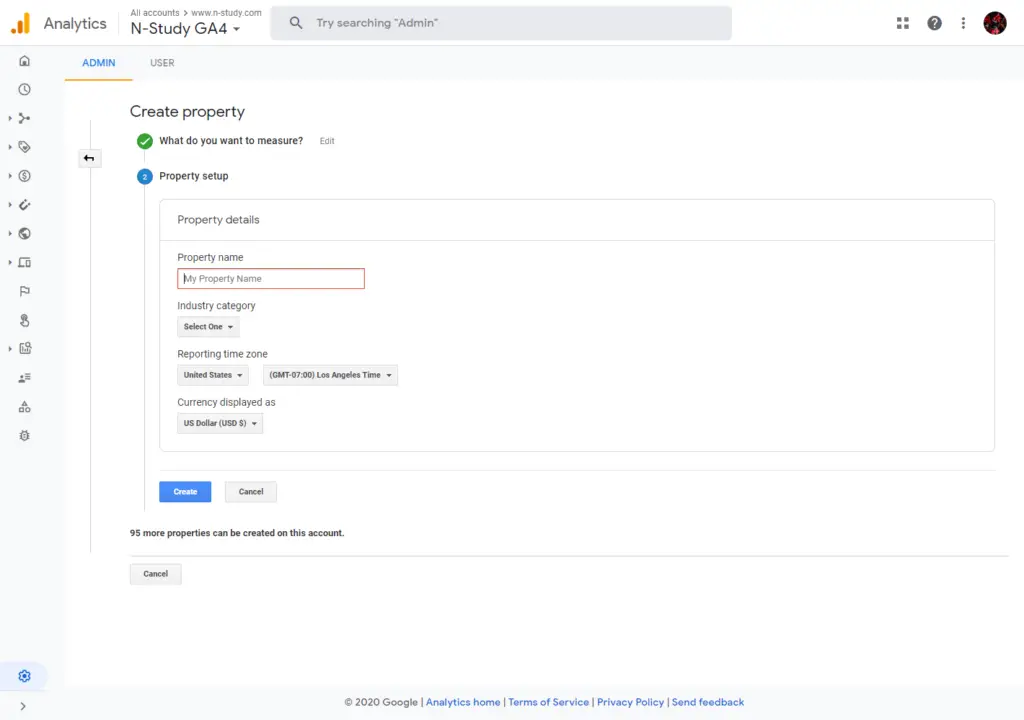
Add a data stream
Add a data stream that is the data source for the property. Click [Web] to perform traffic analysis of the website.
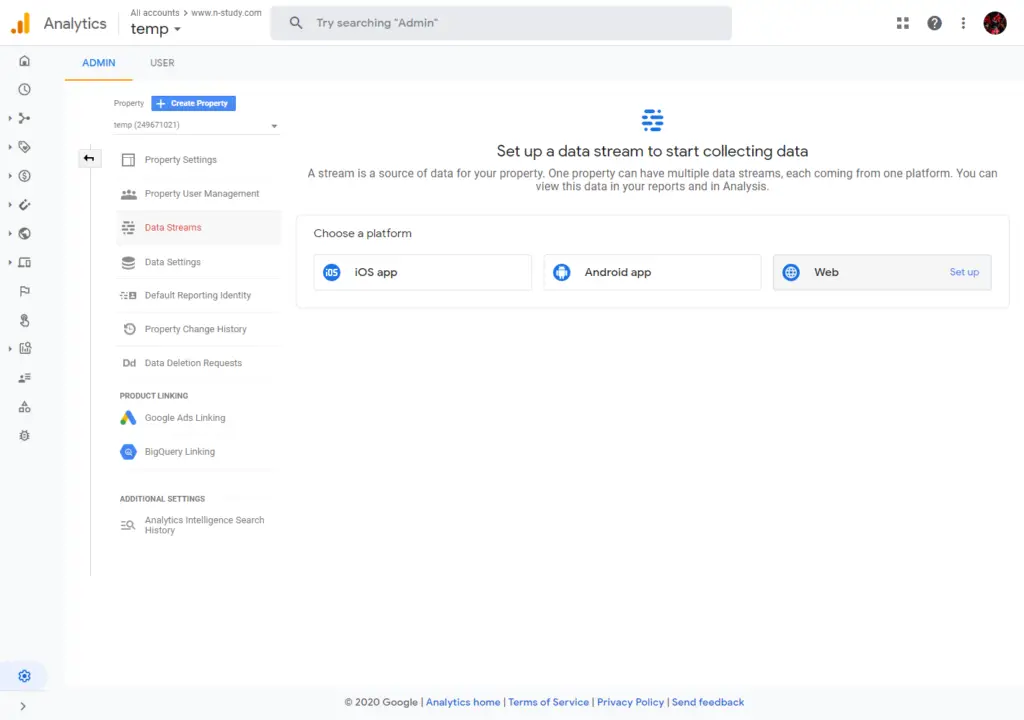
In [Set up data stream], enter your website URL and stream name and click [Create Stream].
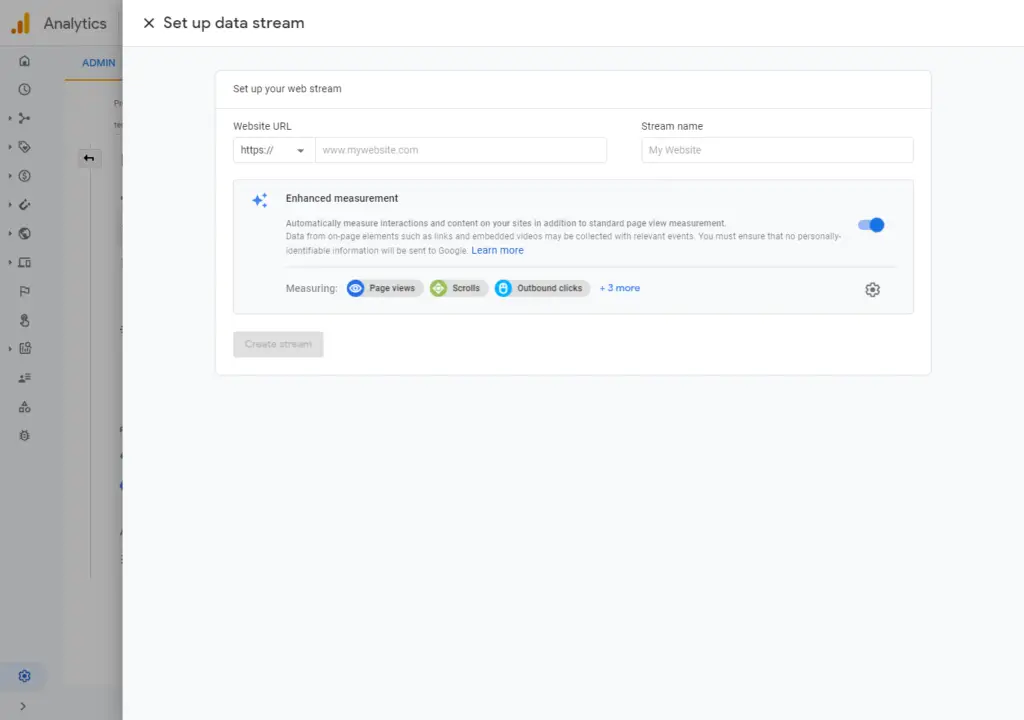
You will see the measurement ID “G-XXXXXXXXXXXX” in the [Web stream Details]. All you have to do is add this measurement ID to the tag of the container in Google Tag Manager.
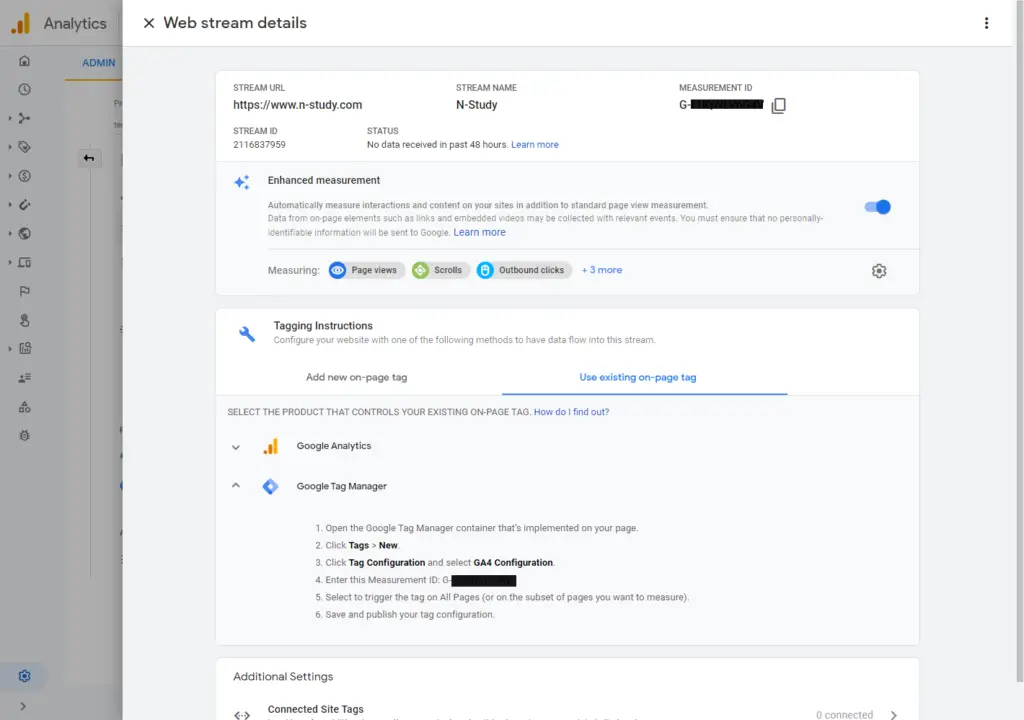
Add Tag to your website (Google Tag Manager)
Open the tag manager container that you have implemented on your website.
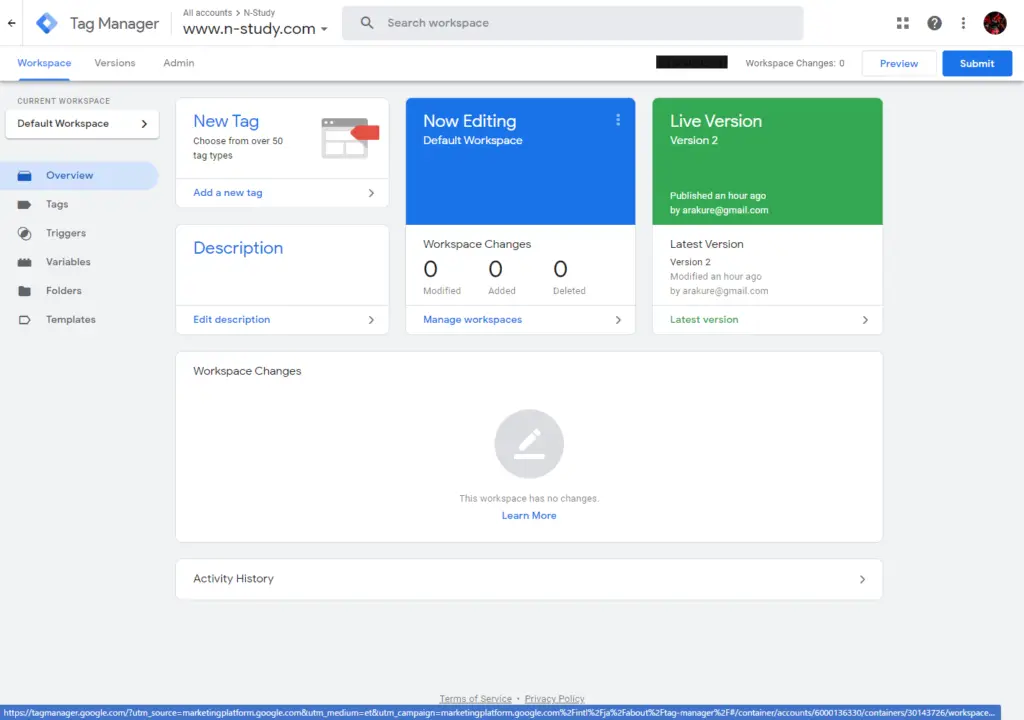
Click [Tag], then [New].
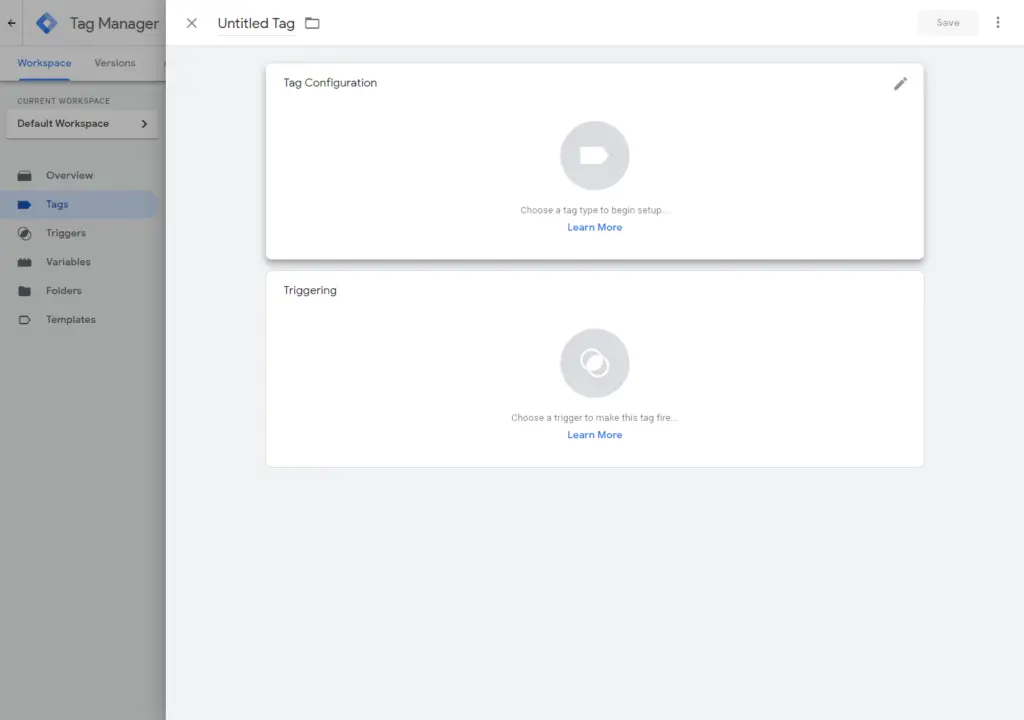
Click [Tag Configuration] and then click [Google Analytics:GA4 Configuration]. Enter the measurement ID for the Google Analytics 4 property in the [Measurement ID].
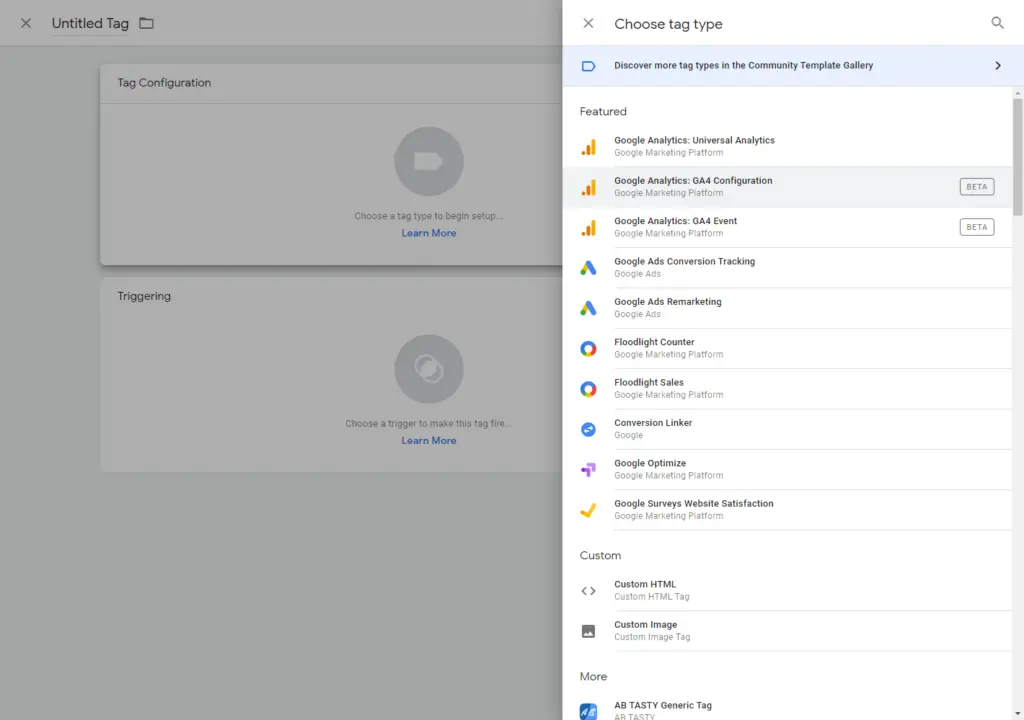
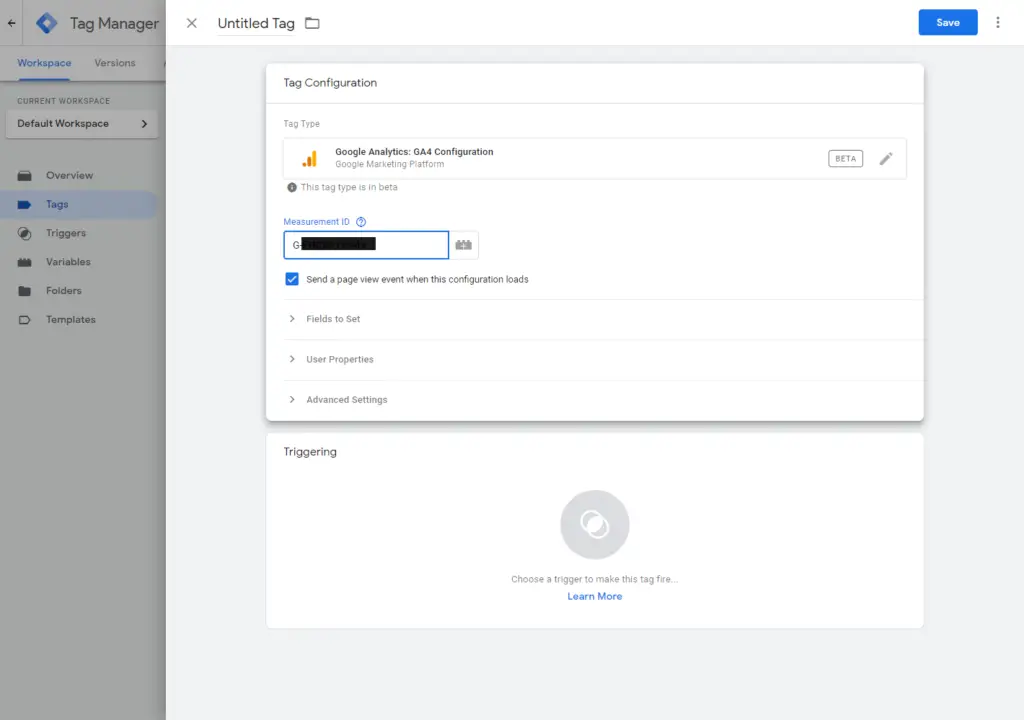
Click on the [Triggering] and select [All Pages].
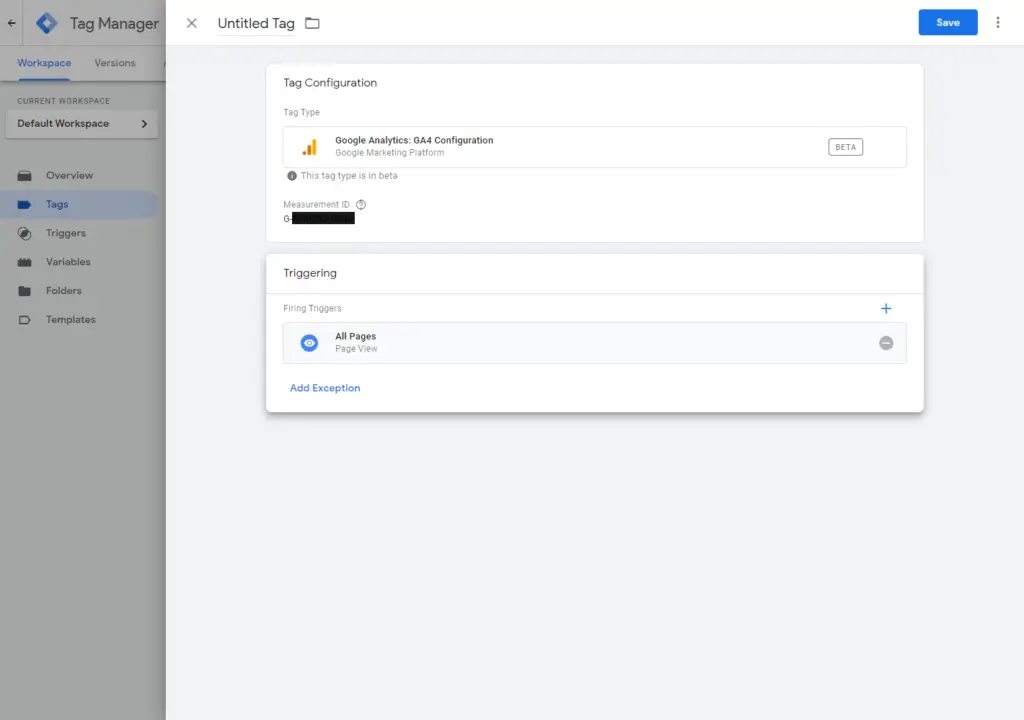
Save and publish your tag configuration.
Screenshot of Google Analytics 4 property.
After a short time of setting the tag, you will be able to see the data stream to your Google Analytics 4 property. The Real Time screen looks like this.
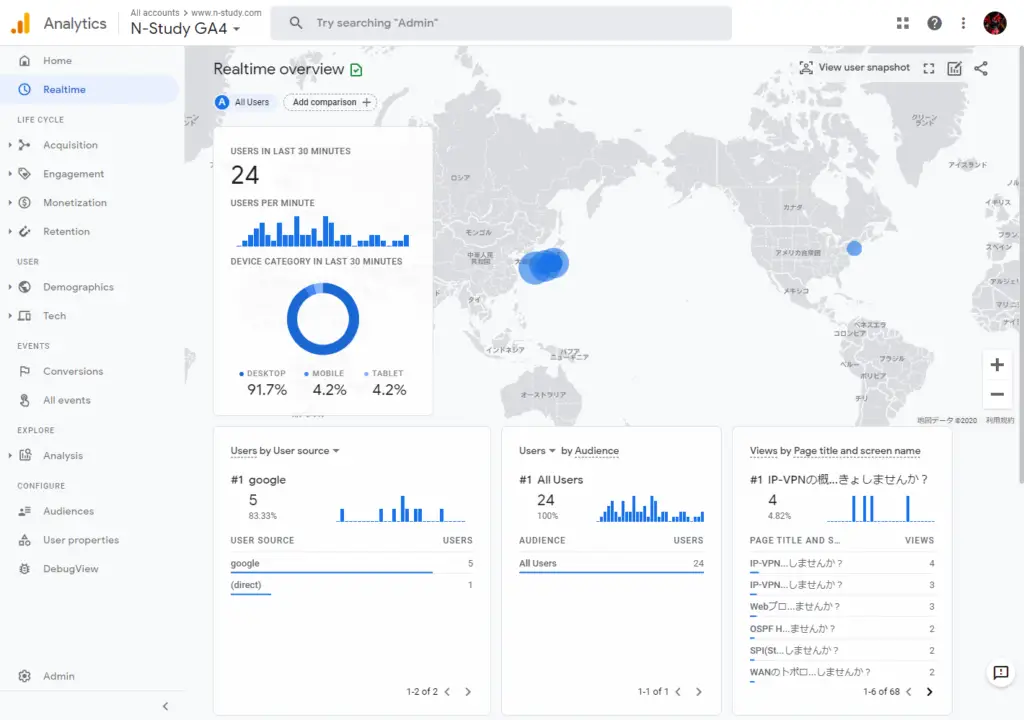
This is much different than Google Analytics in the past.
