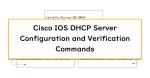Table of Contents
Overview
Configure the Cisco router as a DHCP server; configure a DHCP relay agent and manual binding to assign a specific IP address.
Related article
The following article describes the configuration and verification commands to make a Cisco router (Cisco IOS) act as a DHCP server.
Network Diagram
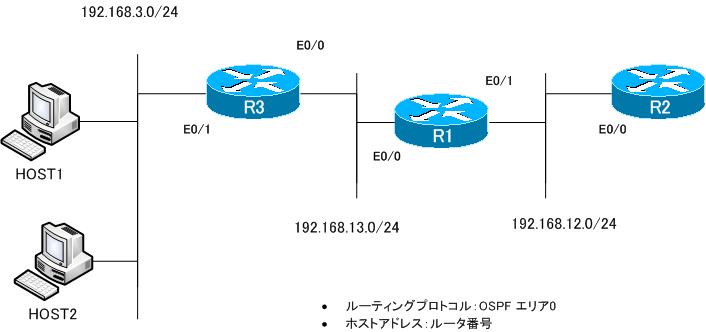
Configuration Conditions
- R1 acts as the DHCP server; HOST1, HOST2, and R2 E0/0 act as DHCP clients; HOST1 and HOST2 use Cisco routers.
- Assign 192.168.13.101 to HOST1 and 192.168.12.2 to R2 E0/0.
HOST1 MAC address : cc-03-1d-8c-00-00
R2 MAC address : cc-01-1d-8c-00-00 - The IP address of the DNS server is assigned as 1.1.1.1 and the domain name as n-sutdy.com. However, these configurations are performed only once.
Configuration and Verification
Step1:DHCP Relay Agent Configuration
HOST1 and HOST2 are on separate subnets from R1, which is the DHCP server, so R3 configures the DHCP relay agent to forward DHCP broadcasts received on Ethernet0/1 to R1.
R3 DHCP Relay Agent Configuration
interface Ethernet0/1 ip helper-address 192.168.13.1
Step2:DHCP Pool Configuration
Configure a DHCP pool for the subnet 192.168.3.0/24 on R1. No DNS servers and domain names are configured for this DHCP pool; the DNS servers and domain names should be inherited from the aggregated pool. Also, configure HOST2 as a DHCP client.
R1 DHCP pool configuration
ip dhcp pool 192.168.3.0 network 192.168.3.0 255.255.255.0 default-router 192.168.3.3
HOST2 DHCP client configuration
interface Ethernet0/0 ip address dhcp
Step3:Manual Binding Configuration
Fixed assignment of 192.168.3.101 to HOST1. To do this, R1 is configured with a pool for manual binding to look at the MAC address of HOST1 and assign an IP address. Similarly, configure a pool for manual binding on R1 for a fixed assignment of 192.168.12.2 to R2.
R1 Manual Binding Pools
ip dhcp pool HOST1 host 192.168.3.101 255.255.255.0 client-identifier 01cc.031d.8c00.00 default-router 192.168.3.3 ! ip dhcp pool R2 host 192.168.12.2 255.255.255.0 client-identifier 01cc.011d.8c00.00
HOST1 and R2 are then configured as DHCP clients. Use the MAC address of the interface as the client ID.
HOST1 DHCP Client
interface Ethernet0/0 ip address dhcp client-id Ethernet0/0
R2 DHCP Client
interface Ethernet0/0 ip address dhcp client-id Ethernet0/0
Step4:DNS Server and Domain name Pool Configuration
To make the pool created so far inherit the DNS server and domain name information, create a pool “DNS_DOMAIN” that specifies the DNS server and domain name. In this pool, the address range “192.168.0.0/16” is the aggregate address range of all the previously configured DHCP pool address ranges.
R1 DNS Server and Domain name Pool Configuration
ip dhcp pool DNS_DOMAIN network 192.168.0.0 255.255.0.0 domain-name n-study.com dns-server 1.1.1.1
Step5:DHCP Verification
Verify the DHCP configuration up to Step 4. On the DHCP server R1, use the show ip dhcp pool/show ip dhcp bindings command to verify the DHCP pool and the IP addresses assigned to DHCP clients.
R1 show ip dhcp pool/show ip dhcp bindings
R1#show ip dhcp pool
Pool HOST1 :
Utilization mark (high/low) : 100 / 0
Subnet size (first/next) : 0 / 0
Total addresses : 1
Leased addresses : 1
Pending event : none
0 subnet is currently in the pool :
Current index IP address range Leased addresses
192.168.3.101 192.168.3.101 - 192.168.3.101 1
Pool 192.168.3.0 :
Utilization mark (high/low) : 100 / 0
Subnet size (first/next) : 0 / 0
Total addresses : 254
Leased addresses : 1
Pending event : none
1 subnet is currently in the pool :
Current index IP address range Leased addresses
192.168.3.5 192.168.3.1 - 192.168.3.254 1
Pool DNS_DOMAIN :
Utilization mark (high/low) : 100 / 0
Subnet size (first/next) : 0 / 0
Total addresses : 65534
Leased addresses : 0
Pending event : none
1 subnet is currently in the pool :
Current index IP address range Leased addresses
192.168.0.3 192.168.0.1 - 192.168.255.254 0
Pool R2 :
Utilization mark (high/low) : 100 / 0
Subnet size (first/next) : 0 / 0
Total addresses : 1
Leased addresses : 1
Pending event : none
0 subnet is currently in the pool :
Current index IP address range Leased addresses
192.168.12.2 192.168.12.2 - 192.168.12.2 1
R1#show ip dhcp binding
Bindings from all pools not associated with VRF:
IP address Client-ID/ Lease expiration Type
Hardware address/
User name
192.168.3.4 0063.6973.636f.2d63. Mar 02 2002 01:47 AM Automatic
6330.342e.3164.3863.
2e30.3030.302d.4574.
302f.30
192.168.3.101 01cc.031d.8c00.00 Infinite Manual
192.168.12.2 01cc.011d.8c00.00 Infinite Manual
On DHCP clients HOST1, HOST2, and R2, use show ip interface brief/show dhcp server to verify the configuration distributed with DHCP.
R2 show ip interface brief/show dhcp server
R2#show ip int brief
Interface IP-Address OK? Method Status Protocol
Ethernet0/0 192.168.12.2 YES DHCP up up
-- omitted --
R2#show dhcp server
DHCP server: ANY (255.255.255.255)
Leases: 6
Offers: 6 Requests: 6 Acks : 6 Naks: 0
Declines: 0 Releases: 15 Query: 0 Bad: 0
DNS0: 1.1.1.1, DNS1: 0.0.0.0
Subnet: 255.255.255.0 DNS Domain: n-study.com
HOST1 show ip interface brief/show dhcp server
HOST1#show ip int brief
Interface IP-Address OK? Method Status Protocol
Ethernet0/0 192.168.3.101 YES DHCP up up
-- omitted --
HOST1#show dhcp server
DHCP server: ANY (255.255.255.255)
Leases: 2
Offers: 2 Requests: 2 Acks : 2 Naks: 0
Declines: 0 Releases: 3 Query: 0 Bad: 0
DNS0: 1.1.1.1, DNS1: 0.0.0.0
Subnet: 255.255.255.0 DNS Domain: n-study.com
HOST2 show ip interface brief/show dhcp server
HOST2#show ip int brief
Interface IP-Address OK? Method Status Protocol
Ethernet0/0 192.168.3.4 YES DHCP up up
-- omitted --
HOST2#show dhcp server
DHCP server: ANY (255.255.255.255)
Leases: 2
Offers: 2 Requests: 2 Acks : 2 Naks: 0
Declines: 0 Releases: 3 Query: 0 Bad: 0
DNS0: 1.1.1.1, DNS1: 0.0.0.0
Subnet: 255.255.255.0 DNS Domain: n-study.com
You can see that the IP address is correctly distributed from R1, the DHCP server, to the DHCP clients.
TCP/IP
- IP(Internet Protocol) : The Most Important Data Transfer Protocol
- Ping “Will the data be transfered properly?”
- Ping command on Windows OS
- Traceroute : Which router does the data go through?
- ICMP Redirect
- Where’s the Trouble? Ping and Traceroute
- ARP(Address Resolution Protocol)
- ARP Format
- Gratuitous ARP(GARP)
- nslookup command : Verifying DNS name resolution
- DHCP : Automatically Assign IP Address
- Cisco IOS DHCP Server Configuration and Verification Commands
- Cisco Router DHCP Server Configuration Example
- DHCP Relay Agent
- DHCP Relay Agent Configuration Example [Cisco]
- Summary of DHCP Server Placement
- TCP/IP Configuration Summary
- ipconfig command : To verify TCP/IP configurations on Windows OS
- Commands to Verify TCP/IP Configuration On Linux (Ubuntu)
- Web Proxy Server
- FTP : Representative File Transfer Protocol
- TFTP(Trivial File Transfer Protocol)
- TFTP Client on Windows10/11