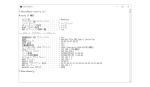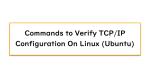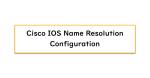Table of Contents
Overview
The main prerequisite for communication using TCP/IP is to have the correct TCP/IP configuration. As an IT technician, you should have a good understanding of the meaning of TCP/IP configurations.
This section explains the meaning of TCP/IP configurations.
Major prerequisites for communication
Let’s consider the prerequisites for TCP/IP application communication. In order to communicate, the following are necessary as basic prerequisites
- Physical signals must be able to be transmitted and received between devices on the route.
- Correct TCP/IP configurations (network configurations) on all devices on the route.
- Correct configuration of the application to be used.
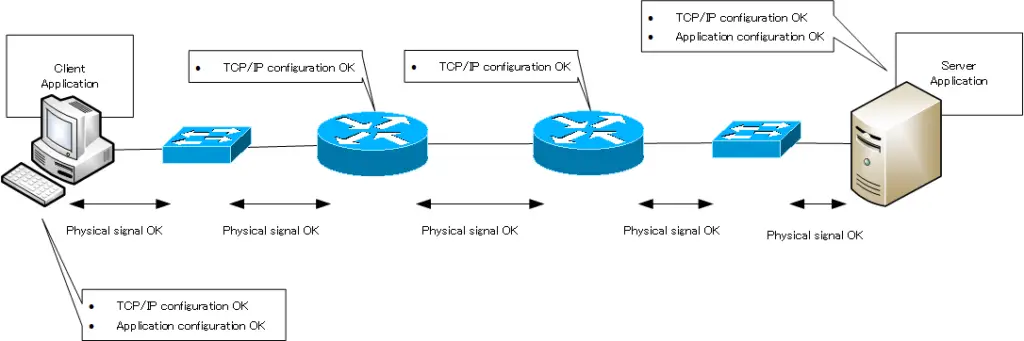
The “0” and “1” data are converted into physical signals such as electrical signals, optical signals, and radio signals, which are transmitted through transmission media (cables and radio waves).The basic prerequisite for communication is that physical signals must be able to be exchanged between all devices on the path. If it is a wired network infrastructure, the cables must be correctly wired. For wireless network infrastructure, the radio waves must be detected.
On top of that, all devices on the route must be correctly configured for TCP/IP. TCP/IP configuration is what we call “network configuration”. The TCP/IP configuration required for the main devices is summarized in the table below.
| Device | Configuration |
|---|---|
| PC/Smart Phone/Server | IP address/Subnet mask Default gateway IP address DNS server IP address |
| Router/Layer3 Switch | IP address/Subnet mask Routing(Routing Table) |
| Layer2 Switch | none in particular |
Layer 2 switches do not require any particular TCP/IP configuration to simply forward data. However, the IP address/subnet mask and default gateway IP address may be configured for the management of the Layer 2 switch, as well as the PC and server. If the Router/Layer3 switch/Layer2 switch also needs to perform name resolution, configure the IP address of the DNS server.
In addition, the configuration of the application to be used must be correct. Each application requires different configuration. In addition, some client-side applications, such as web browsers, do not require special configuration.
In the following sections, we will look at TCP/IP configurations for PCs and servers.
Related articles
Most TCP/IP configurations are automatically configured with DHCP; see also the following article for more information about how DHCP works.
The ipconfig command is used to verify TCP/IP configurations on Windows OS. ipconfig command is summarized in the following article.
See the following article for commands to verify TCP/IP configurations on Linux.
See the following article for information about configuring Cisco routers/switches to perform name resolution.
IP address/subnet mask configuration
TCP/IP always uses IP addresses for communication. Therefore, PCs and servers must always be configured with an IP address/subnet mask on the network interface, such as an Ethernet interface.
And “Configuring an IP address on an interface” is nothing more than “Connecting (logically) to a network”. The IP address and subnet mask set for the interface give the network address to which the host will be connected. Only after an IP address is configured on an interface can IP packets be sent and received through that interface.
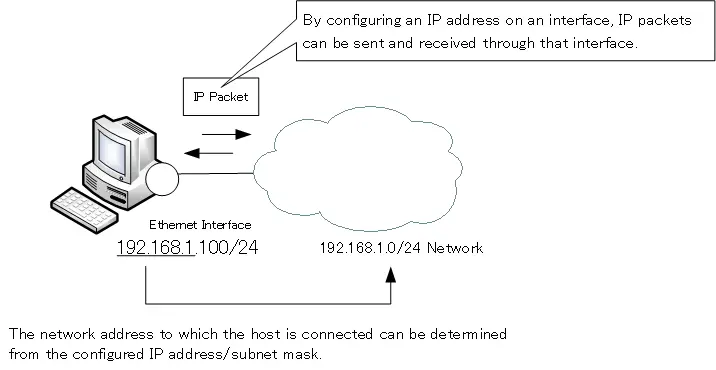
If the IP address is incorrectly configured, IP packets sent from other hosts will not be received correctly.
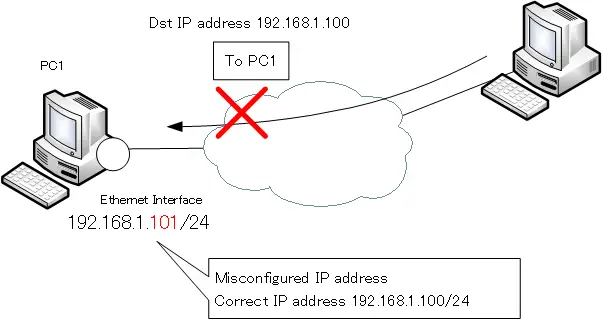
Also, if the subnet mask is incorrectly configured, hosts on the same network will be considered different networks, or hosts on different networks will be considered the same network, and will not be able to communicate properly.
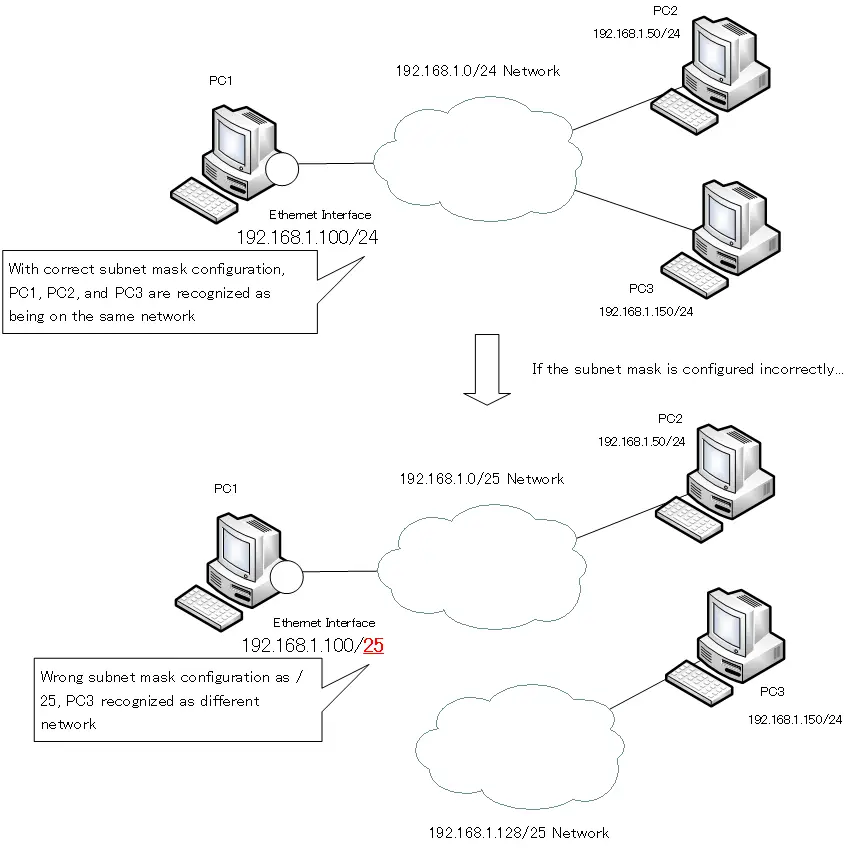
The recognition of the network in the lower part of the figure is the recognition seen from PC1, which has the wrong subnet mask configuration. PC2 and PC3 have not incorrectly configured their subnet masks; PC2 and PC3 are aware that PC1 through PC3 are on the same network.
PC1 in the figure would recognize IP addresses in the range of 192.168.1.1 to 192.168.1.126 as IP addresses for the same network.
Default Gateway Configuration
The default gateway is a router or Layer 3 switch on the same network as the PC/server. Specify the IP address of a router/Layer 3 switch on the same network as the default gateway IP address.
Routers and Layer 3 switches are network devices that interconnect networks. In other words, networks other than the network to which the host is connected are on the other side of the router or Layer 3 switch. The default gateway is the gateway to other networks, and data destined for other networks is first forwarded to the default gateway. Therefore, the IP address of the default gateway that should be forwarded must be correctly configured.
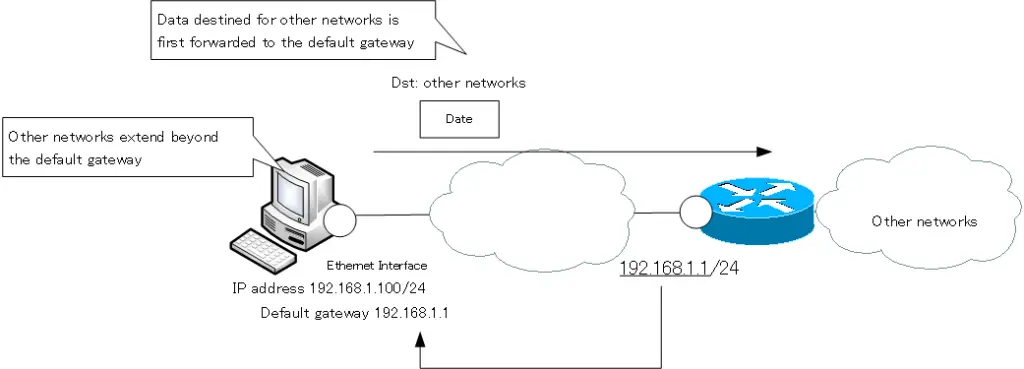
Since entry and exit are relative, you can think of the default gateway as an exit from your own network. Personally, I prefer to think of it as an exit from own network.
If you make a mistake in configuring the default gateway, you will not be able to communicate to different networks at all. There is no problem for communication on the same network.
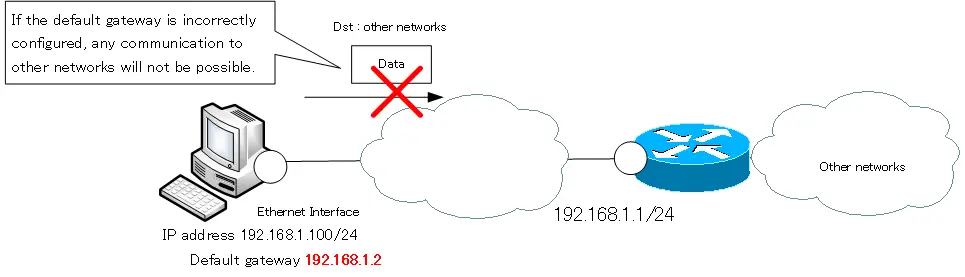
Even if the default gateway is configured correctly, if it cannot be used due to a failure of the default gateway itself, the situation is the same as when it is configured incorrectly. To deal with default gateway failures, the router/Layer 3 switch that serves as the default gateway should be redundant. Then, on top of that, use a protocol for default gateway redundancy such as VRRP.
If communication to the same network is fine, but communication to other networks is not, it is important to verify that the default gateway is configured correctly and that the default gateway is not at fault.
DNS server IP address Configuration
TCP/IP communication always requires an IP address. However, specifying an IP address can be confusing. Usually, communication is done using a URL or email address without showing the IP address to the user. Name resolution is performed by querying a DNS server to obtain an IP address from a URL or e-mail address. The IP address of the DNS server is configured for name resolution.
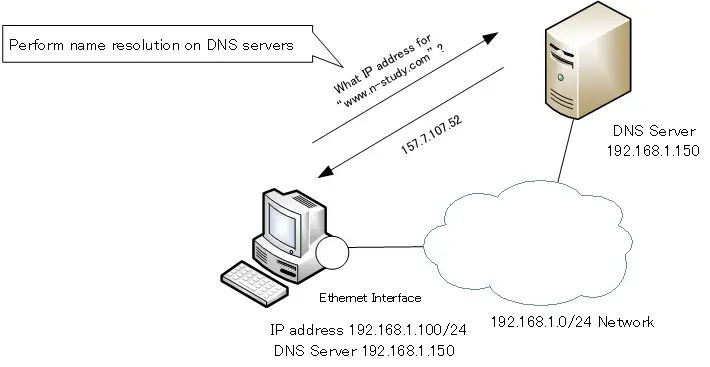
If the IP address of the DNS server is incorrectly configured, name resolution will fail. As a result, the IP address of the communicating party will not be known, and data transmission itself will not be possible.
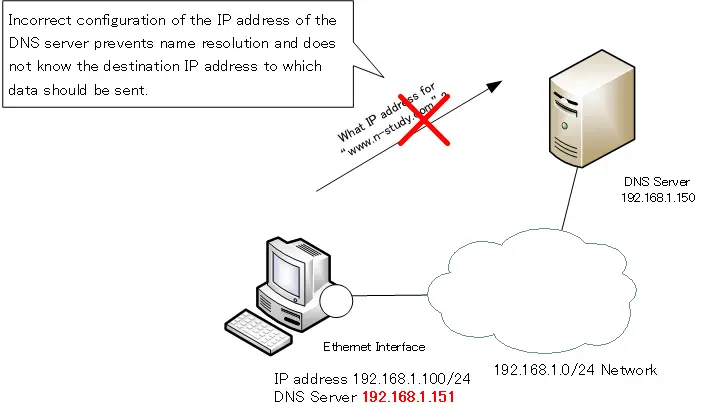
After all, if there is a failure of the DNS server itself, the situation is the same as if the DNS server had been misconfigured; make the DNS server redundant in case of DNS server failure. Then, configure primary and secondary DNS servers on the host.
Summary
Points
- Prerequisites for communication
- Physical signals must be able to be transmitted and received between devices on the route.
- Correct TCP/IP configurations (network configurations) on all devices on the route.
- Correct configuration of the application to be used.
- Connect to the network” by configuring the IP address/subnet mask; correctly configure the IP address/subnet mask in order to send/receive IP packets.
- Correctly configure the IP address of the default gateway to forward data to other networks.
- Correctly configure the IP address of the DNS server to query the destination IP address.
TCP/IP
- IP(Internet Protocol) : The Most Important Data Transfer Protocol
- Ping “Will the data be transfered properly?”
- Ping command on Windows OS
- Traceroute : Which router does the data go through?
- ICMP Redirect
- Where’s the Trouble? Ping and Traceroute
- ARP(Address Resolution Protocol)
- ARP Format
- Gratuitous ARP(GARP)
- nslookup command : Verifying DNS name resolution
- DHCP : Automatically Assign IP Address
- Cisco IOS DHCP Server Configuration and Verification Commands
- Cisco Router DHCP Server Configuration Example
- DHCP Relay Agent
- DHCP Relay Agent Configuration Example [Cisco]
- Summary of DHCP Server Placement
- TCP/IP Configuration Summary
- ipconfig command : To verify TCP/IP configurations on Windows OS
- Commands to Verify TCP/IP Configuration On Linux (Ubuntu)
- Web Proxy Server
- FTP : Representative File Transfer Protocol
- TFTP(Trivial File Transfer Protocol)
- TFTP Client on Windows10/11