Table of Contents
Overview
Web proxy server is a server that provides Web access on behalf of the user . This section explains the purpose of using a Web proxy server, how it works, and its configuration on Windows.
What is Web Proxy Server?
When viewing a Web page, the interaction between the Web browser and the Web server application takes place, sometimes with a proxy server in between. Proxy server is a server that provides access to a Web site on behalf of the user. It is often described as a “web proxy server” to emphasize that it performs web access on behalf of the user.
Purpose of using proxy server
There are three main purposes for deploying proxy server.
- Concealing the source of access
- Check the Web sites you are accessing
- Prevent access to malicious websites (URL filtering)
In the past, proxy servers were sometimes deployed to cache Web site data to speed up Web access.
Concealing the source of access
One of the purposes of using proxy server is to conceal the access source. In Web access via a proxy server, the access source (source IP address) becomes the proxy server for the Web server, and the original client PC is unknown.
When a cracker with malicious intent conducts some kind of attack, he or she tries to hide his or her identity as much as possible. One way to achieve this is through proxy servers. By going through multiple proxy servers, it becomes easier to conceal one’s identity. However, it does not mean that the access source can be completely concealed.
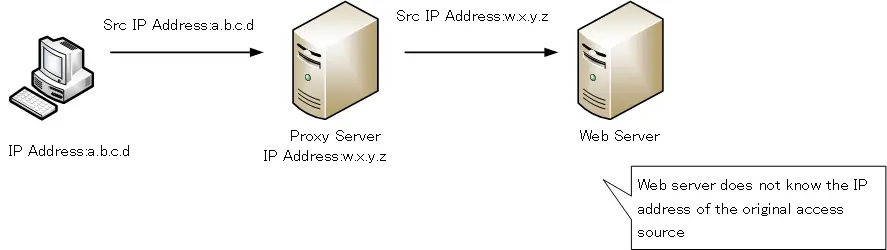
Check the Web sites you are accessing
By using proxy servers, it is possible to check what websites are being accessed from the web browsers of client PCs.
With a proxy server, it is possible to check what websites are being accessed from each client PC’s web browser. Thus, it is possible to check whether employees are accessing websites that are not related to their work.
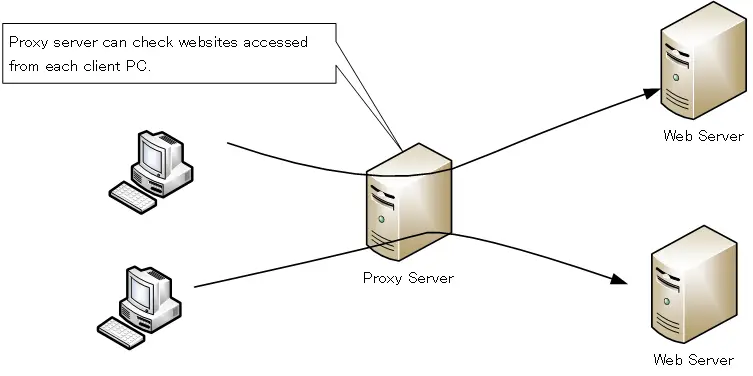
Prevent access to malicious websites (URL filtering)
Using proxy server, access to malicious Web sites can be restricted, which is referred to as URL filtering or Web filtering.
URL filtering prevents access to websites that are unnecessary for business or offensive to public order and morals, such as adult sites.
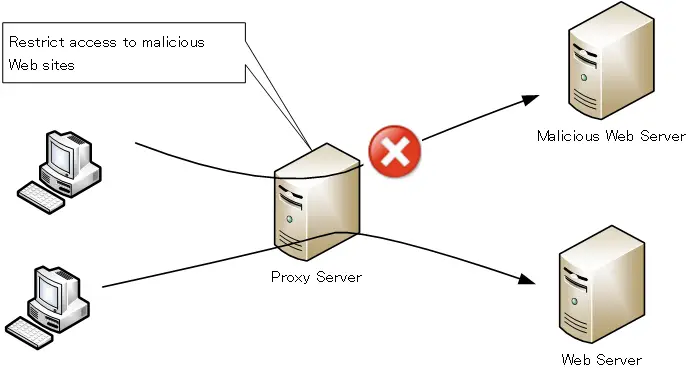
Web access via proxy server
Let’s consider the flow of web access via proxy server.
First, a proxy server must be prepared. To make the server work as a proxy server, a proxy server application is started on the server. Then, the proxy server is configured on the client PC.
Web access from a client PC via proxy server is as follows.
- HTTP request is sent to the proxy server when a URL is entered in a web browser on the client PC.
- Send HTTP request from proxy server to web server specified by URL
- Web server sends HTTP response to proxy server
- HTTP response is sent from the proxy server to the client PC’s Web browser
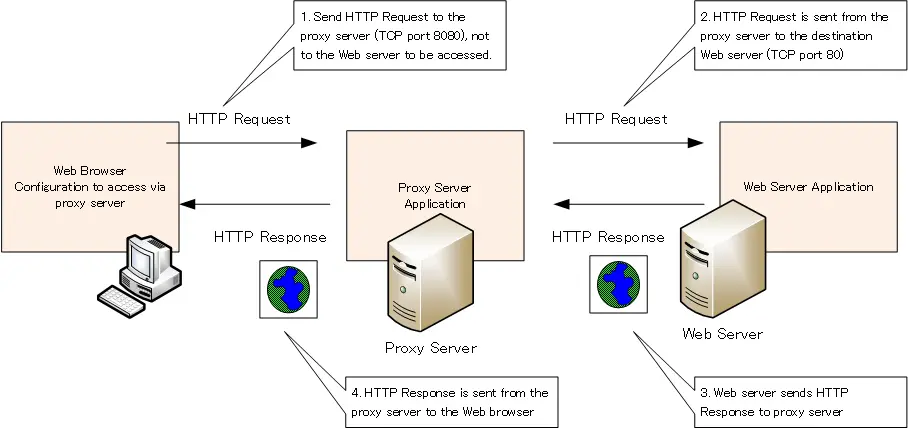
Note that the TCP port number 8080 is often used when accessing the proxy server from a client PC’s Web browser.
Proxy Server Configuration(Windows OS)
The configuration for web access via proxy server on Windows OS is as follows
- Open the proxy configuration window.
- Specify the IP address and port number of the proxy server
1.Open the proxy configuration window.
Open the proxy configuration window. [Settings] -> [Network & Internet] -> [Proxy]
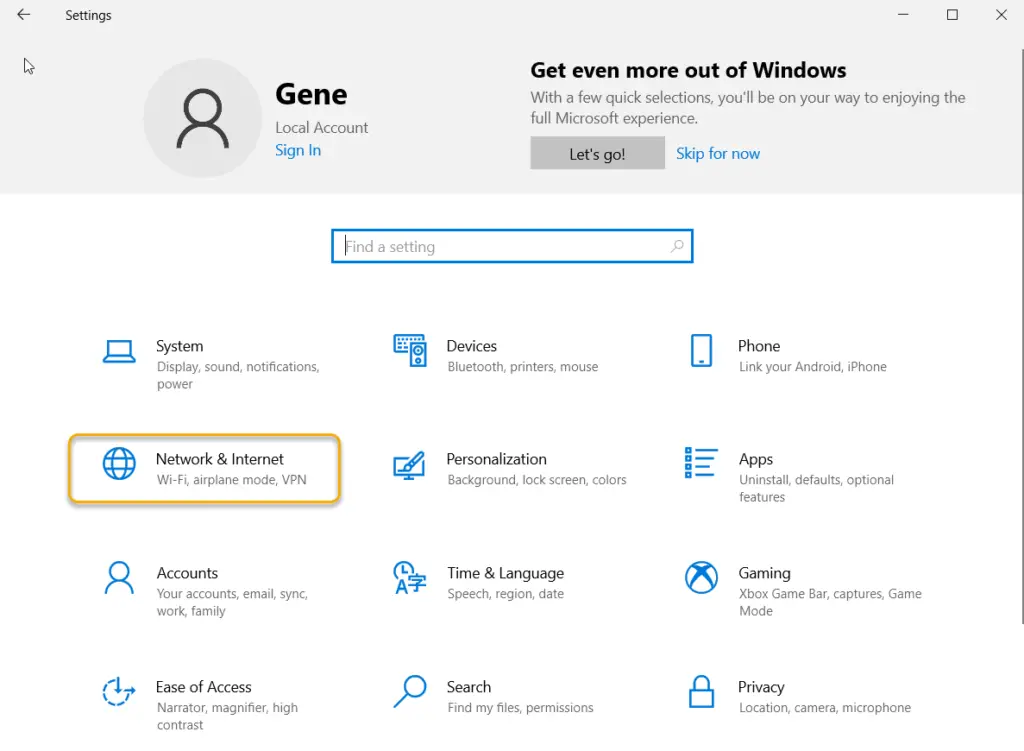
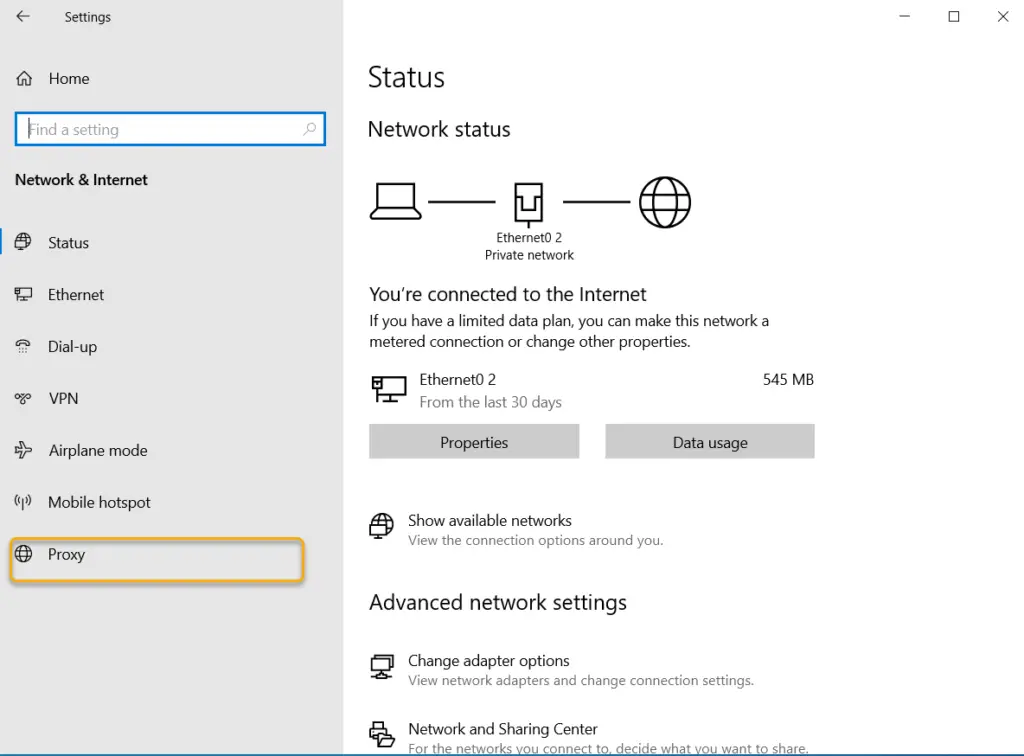
2. Specify the IP address and port number of the proxy server
Under [Manual proxy setup”, turn on “Use a proxy server” and specify the IP address and port number of the proxy server. The administrator should inform you of the IP address and port number you should specify.
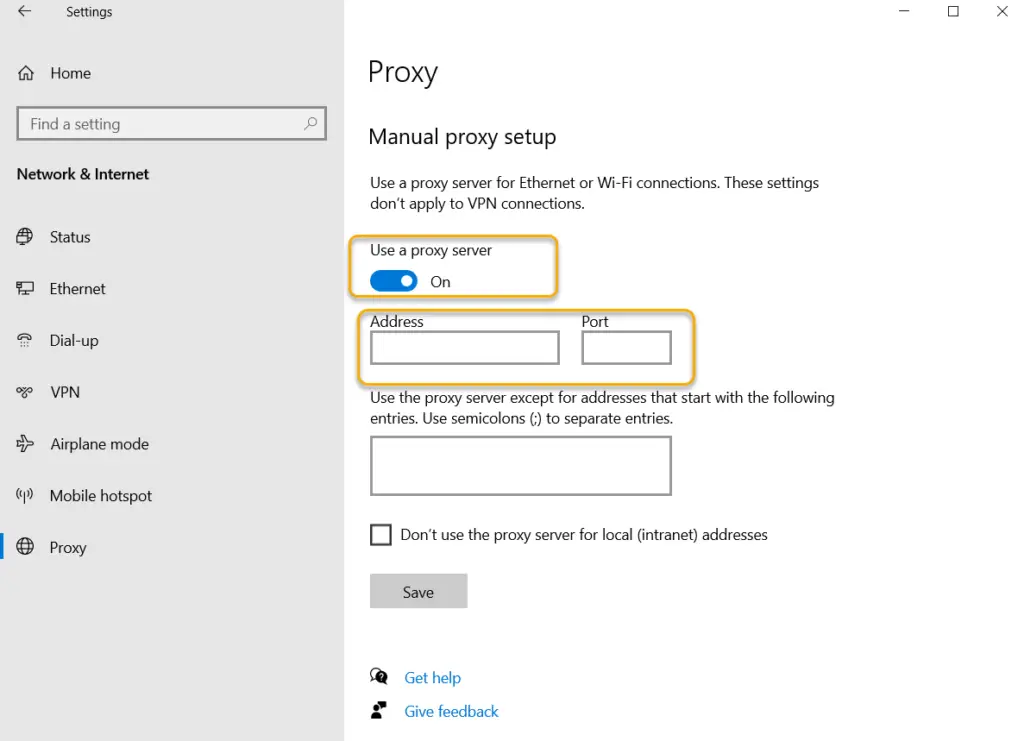
Summary
Points
- Web proxy server is a server that performs Web access on behalf of the user.
- The main purposes of using proxy server are as follows
- Concealing the source of access
- Check the Web sites you are accessing
- Prevent access to malicious websites (URL filtering)
TCP/IP
- IP(Internet Protocol) : The Most Important Data Transfer Protocol
- Ping “Will the data be transfered properly?”
- Ping command on Windows OS
- Traceroute : Which router does the data go through?
- ICMP Redirect
- Where’s the Trouble? Ping and Traceroute
- ARP(Address Resolution Protocol)
- ARP Format
- Gratuitous ARP(GARP)
- nslookup command : Verifying DNS name resolution
- DHCP : Automatically Assign IP Address
- Cisco IOS DHCP Server Configuration and Verification Commands
- Cisco Router DHCP Server Configuration Example
- DHCP Relay Agent
- DHCP Relay Agent Configuration Example [Cisco]
- Summary of DHCP Server Placement
- TCP/IP Configuration Summary
- ipconfig command : To verify TCP/IP configurations on Windows OS
- Commands to Verify TCP/IP Configuration On Linux (Ubuntu)
- Web Proxy Server
- FTP : Representative File Transfer Protocol
- TFTP(Trivial File Transfer Protocol)
- TFTP Client on Windows10/11