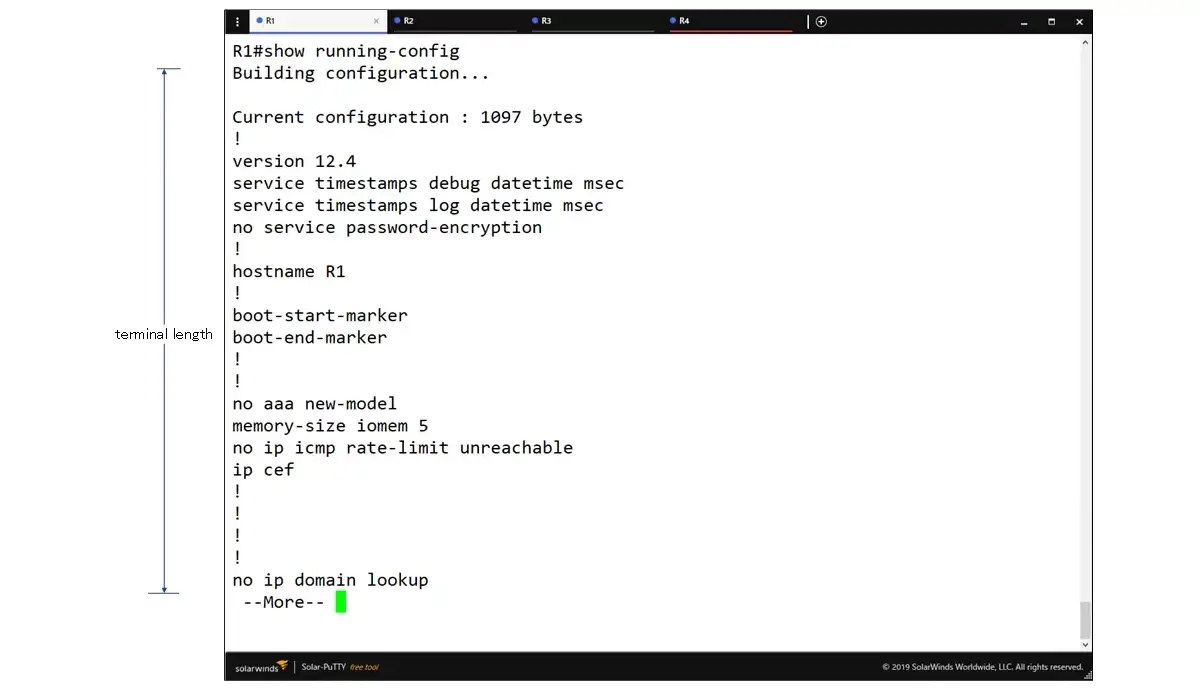Table of Contents
What is terminal length ?
The terminal length is the number of lines displayed in the command output. In the case of a long display result, such as the show running-config command, the output display will stop at the terminal length. In this case, “–More–” will be displayed. To continue the output of the command when the display is interrupted by “–More–“, perform the following keyboard operation.
- space : Continue displaying for terminal length
- Enter : Continue to display one line
- Any key other than the above : Stop the display
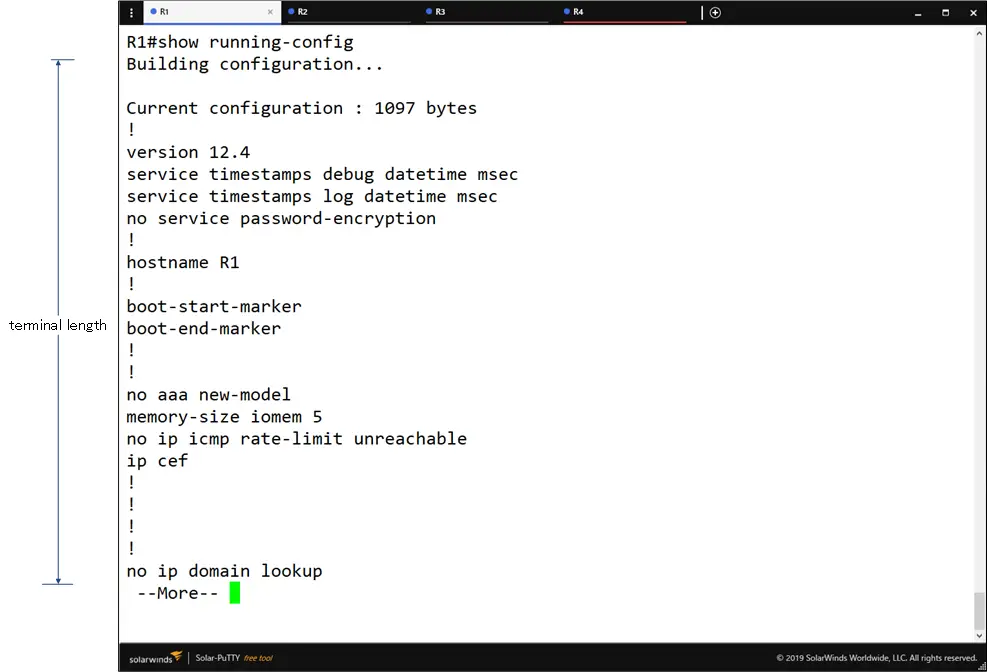
Configure the terminal length
To change the terminal length, enter the following command in privileged EXEC mode.
<length> : Number of lines
The default for terminal length is 24. If terminal length is set to 0, the display of command output will not be interrupted. The output can be displayed all the way to the end. It is often used to set terminal length 0, for example when retrieving logs.
Note that the terminal length configuration is only available for the current session. Once you log out, it will return to the default value of 24. Instead of configuring the terminal length each time, you can also set the number of lines to be displayed in the output result of the command on the line.
(config-line)#length <length>
<length> : 行数
If you configure the number of lines to be displayed on the line, you can retain the configuration of the number of lines to be displayed even if you log out or reboot.
Summary
Point
- The terminal length is the number of lines displayed in the output result of the command, which defaults to 24.
- Commands that result in long output will be paused at the terminal length.
- To configure the terminal length, enter the following command in privileged EXEC mode.
- #terminal length <length>
- By setting the terminal length to 0, it will display all the way to the end without interrupting the display.
Cisco Basic
- Preparing for Cisco devices configuration
- Configuration files for Cisco devices
- The configuration steps for Cisco devices
- Basic knowledge of the Cisco CLI: Command types and modes
- Cisco device’s interface
- CLI help and completion
- The main error messages in CLI
- Cisco Deleting a configuration command
- default interface command -Initialize the interface settings-
- Entering commands in batches
- do command – Execute EXEC command from configuration mode –
- interface range command -Batch configuration of multiple interfaces-
- Filtering the display of the show command – displaying only the information you want to see –
- Cisco IOS Name Resolution Configuration
- terminal length command : configuration of the number of lines displayed in the command output
- debug command to verify real-time operation
- Automatically enter privileged EXEC mode upon CLI login
- Configure System Clock
- Saving and managing configuration files
- Version Management of Configuration Files ~archive command
- IOS File System Operations
- Managing Cisco Catalyst Switches :What it means to set an IP address on a switch.
- Remote management by VTY access (Telnet/SSH)
- terminal monitor command to display the log of Telnet/SSH login destination
- Multi-step Telnet Session Suspensions
- Set the minimum number of characters in the password [Cisco]
- Restrict login attempts : login block-for command
- Cisco Initial Configuration Example
- CDP – What are the connected devices? –
- Password recovery for Cisco routers
- Password Recovery for Catalyst Switches