Table of Contents
Saving Configuration
Configuration commands entered from the terminal software are added to running-config. copy the contents of running-config to startup-config to save the configuration of the Cisco device. To do so, you can use the copy command, which has the following format
#copy <source-filename> <destination-filename>
<source-filename> : Source file name of the copy
<destination-filename> : Copy destination file name
To save the configuration, i.e., to copy running-config to startup-config, enter the following
Router#copy running-config startup-config Destination filename [startup-config]? Building configuration... [OK] Router#
To check the contents of running-config and startup-config, you can use the following commands
#show running-config
#show startup-config
Backup and Restore Configuration Files
It is not enough to save the configuration with copy running-config startup-config. It is also important to backup the configuration file separately. If you only save the configuration file, you will have to start from the beginning again when you prepare a replacement device because the device itself fails and you cannot boot. If you back up the configuration files, you can restore the backed up configuration files to the replacement unit and the configuration will be completed immediately.
The simplest way to back up your configuration files is to use show running-config , copy and paste all of its contents into a text editor and save it to your local PC as a text file with any file name.
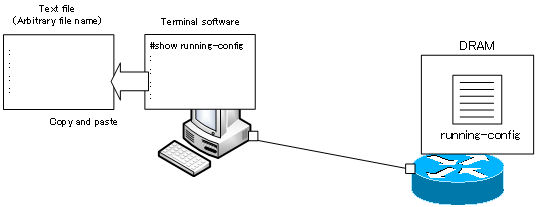
And the simplest way to restore a backed up configuration file is to copy and paste the contents of the configuration file into your terminal software. Remember that each line of a configuration file is a configuration command. When you copy and paste the contents of a backed up configuration file from global configuration mode, you are entering the commands all at once.
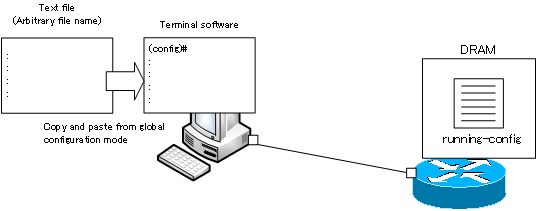
However, be careful when restoring the configuration; Cisco routers have the shutdown command in the interface by default. You can enter the no shutdown command to enable the interface, but it does not appear on running-config. There is no no shutdown in the backed up configuration file either.
If you copy and paste the contents of a backed up configuration file into an interface that has a shutdown command by default, the no shutdown command is not entered and the interface remains shutdown.
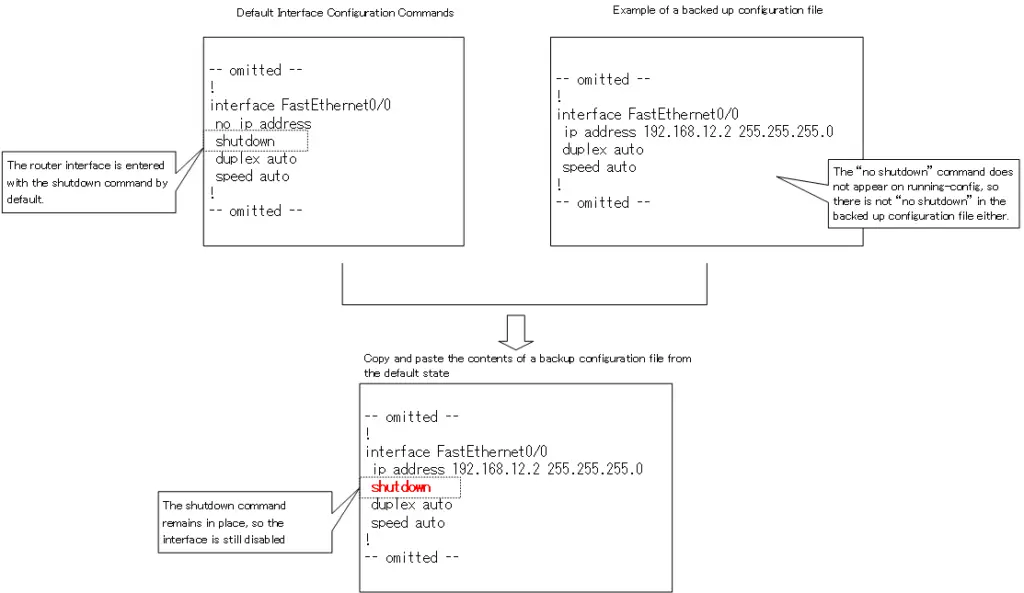
When restoring the configuration, you need to explicitly enter no shutdown in the interface’s shutdown command, or add no shutdown to the backed up configuration file.
Cisco Basic
- Preparing for Cisco devices configuration
- Configuration files for Cisco devices
- The configuration steps for Cisco devices
- Basic knowledge of the Cisco CLI: Command types and modes
- Cisco device’s interface
- CLI help and completion
- The main error messages in CLI
- Cisco Deleting a configuration command
- default interface command -Initialize the interface settings-
- Entering commands in batches
- do command – Execute EXEC command from configuration mode –
- interface range command -Batch configuration of multiple interfaces-
- Filtering the display of the show command – displaying only the information you want to see –
- Cisco IOS Name Resolution Configuration
- terminal length command : configuration of the number of lines displayed in the command output
- debug command to verify real-time operation
- Automatically enter privileged EXEC mode upon CLI login
- Configure System Clock
- Saving and managing configuration files
- Version Management of Configuration Files ~archive command
- IOS File System Operations
- Managing Cisco Catalyst Switches :What it means to set an IP address on a switch.
- Remote management by VTY access (Telnet/SSH)
- terminal monitor command to display the log of Telnet/SSH login destination
- Multi-step Telnet Session Suspensions
- Set the minimum number of characters in the password [Cisco]
- Restrict login attempts : login block-for command
- Cisco Initial Configuration Example
- CDP – What are the connected devices? –
- Password recovery for Cisco routers
- Password Recovery for Catalyst Switches