Table of Contents
What is the terminal monitor command?
By default, when you log in to a Cisco device via Telnet/SSH, you will not see log messages for that device. To view the logs of the Cisco devices to which you have logged in via Telnet/SSH, enter the teminal monitor command in privileged EXEC mode.
#terminal monitor
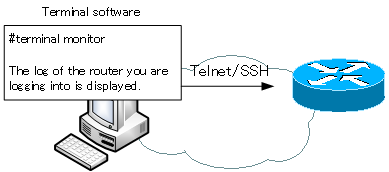
Example of the terminal monitor command
The following is a simple example of the terminal monitor command.
When there is no terminal monitor command
I am telnetting from R1 to R2 (192.168.12.2) and shutdown -> no shutdown on R2 Se0/0. At that time, the log of the interface status is not displayed.
R1#telnet 192.168.12.2 Trying 192.168.12.2 ... Open User Access Verification Password: R2>enable Password: R2#configure terminal Enter configuration commands, one per line. End with CNTL/Z. R2(config)#interface serial 0/0 R2(config-if)#shutdown R2(config-if)#no shutdown
When you enter the terminal monitor
After logging in to R2 from R1 via Telnet, enter the terminal monitor command and then shutdown -> no shutdown on Se0/0. Then you can see the log of the interface status.
R1#telnet 192.168.12.2 Trying 192.168.12.2 ... Open User Access Verification Password: R2>enable Password: R2#terminal monitor R2#configure terminal Enter configuration commands, one per line. End with CNTL/Z. R2(config)#interface serial 0/0 R2(config-if)#shutdown R2(config-if)# *Mar 1 00:06:17.335: %LINK-5-CHANGED: Interface Serial0/0, changed state to administratively down R2(config-if)#no shutdown R2(config-if)# *Mar 1 00:06:25.983: %LINK-3-UPDOWN: Interface Serial0/0, changed state to up R2(config-if)#
Cisco Basic
- Preparing for Cisco devices configuration
- Configuration files for Cisco devices
- The configuration steps for Cisco devices
- Basic knowledge of the Cisco CLI: Command types and modes
- Cisco device’s interface
- CLI help and completion
- The main error messages in CLI
- Cisco Deleting a configuration command
- default interface command -Initialize the interface settings-
- Entering commands in batches
- do command – Execute EXEC command from configuration mode –
- interface range command -Batch configuration of multiple interfaces-
- Filtering the display of the show command – displaying only the information you want to see –
- Cisco IOS Name Resolution Configuration
- terminal length command : configuration of the number of lines displayed in the command output
- debug command to verify real-time operation
- Automatically enter privileged EXEC mode upon CLI login
- Configure System Clock
- Saving and managing configuration files
- Version Management of Configuration Files ~archive command
- IOS File System Operations
- Managing Cisco Catalyst Switches :What it means to set an IP address on a switch.
- Remote management by VTY access (Telnet/SSH)
- terminal monitor command to display the log of Telnet/SSH login destination
- Multi-step Telnet Session Suspensions
- Set the minimum number of characters in the password [Cisco]
- Restrict login attempts : login block-for command
- Cisco Initial Configuration Example
- CDP – What are the connected devices? –
- Password recovery for Cisco routers
- Password Recovery for Catalyst Switches