Creating an IOS router template using the GNS3 VM server
This section describes the procedure for creating an IOS router template using the GNS3 VM server. Except for the use of the GNS3 VM server as a server, the procedure is almost the same as that for creating a template on the local server. In addition, an IOS image file of the actual router is required beforehand, as in the case of creating a template on the local server.
Related article
Please see the following article on setting up a GNS3 VM server.
Step1:Prepare the IOS image file
Save the IOS image file in the local storage beforehand; Cisco 3640 series IOS is relatively easy to obtain and use on GNS3.
Related article
See the following article on how to download an IOS image file from a real router.
Step2:Open [Preferences]
Start GNS3 and click [Edit] – [Preferences] to open the [Preferences] window.
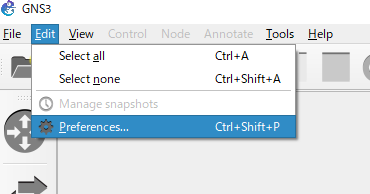
Step3:IOSルータテンプレートの作成画面を開く
Open the Create IOS Router Template screen.
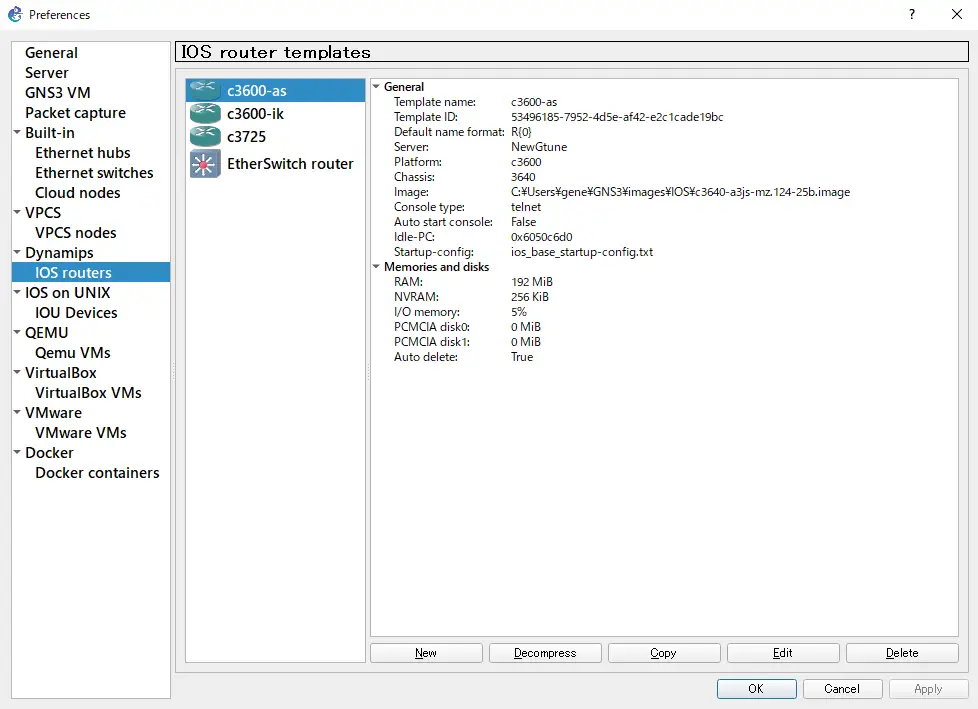
Select “Run this IOS router on the GNS3 VM” as “Server” and click “Next” to continue.
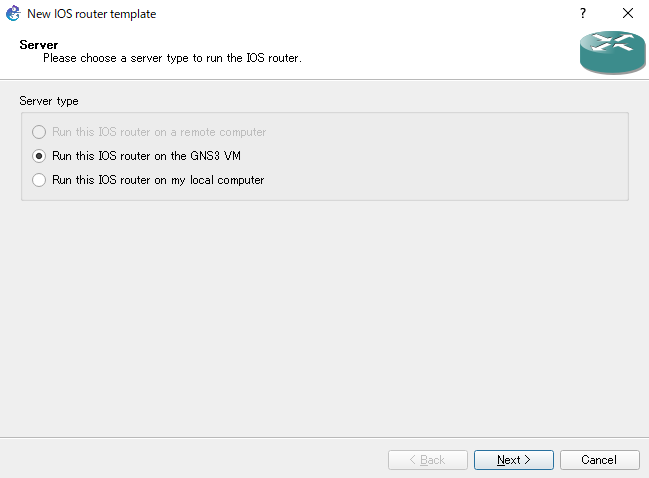
Step4:Create an IOS router template
From the Create IOS Router Template screen, specify the necessary information to create an IOS router template.
Path of the IOS image file
Check [New Image] and select the IOS image file to be used for the template from [Browse]. The selected image file will be uploaded to the GNS3 VM. Click [Next] to continue.
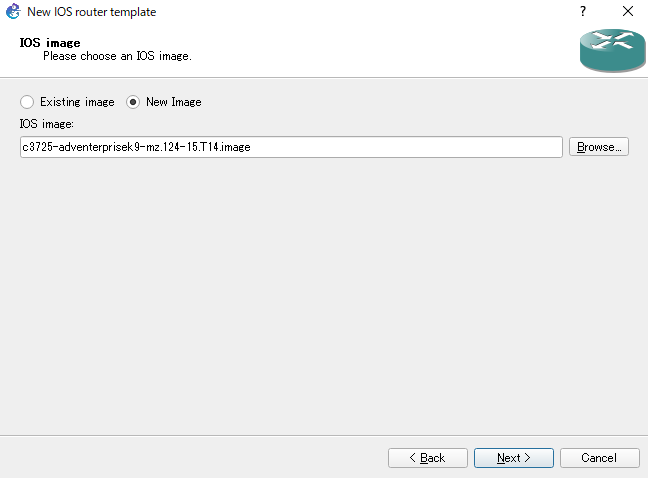
Note that when the IOS file is downloaded from the actual router, it is a “.bin” file. When you specify the “.bin” file, the following dialog box will appear. Click “Yes” to extract the file into an “.image” file.

Template name
The default name of the router template is the platform name, such as “c3640”. Specify the name of the template if necessary; it is useful to know the feature set and version of IOS.
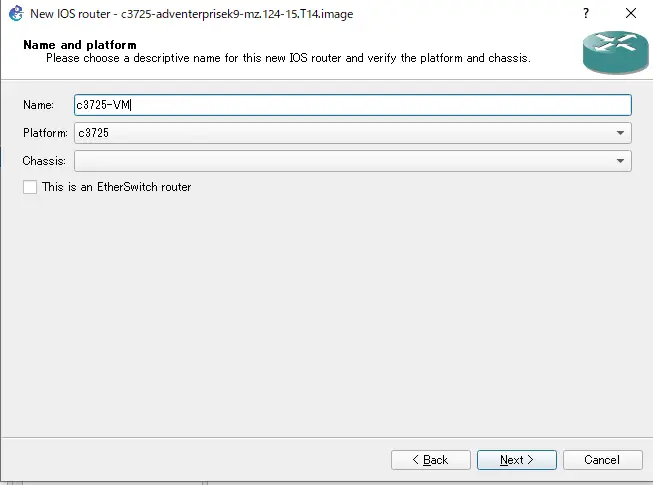
RAM size
Determine the amount of RAM for the IOS router you want to emulate; there is a link to Feature Navigator to find out the amount of RAM required for the IOS you want to use.

Modules
Select the module to be installed in the slot of the router. You can also install a WIC if necessary.
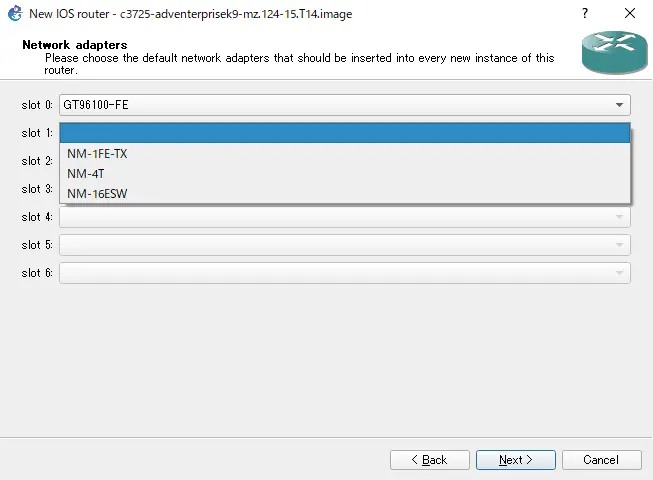
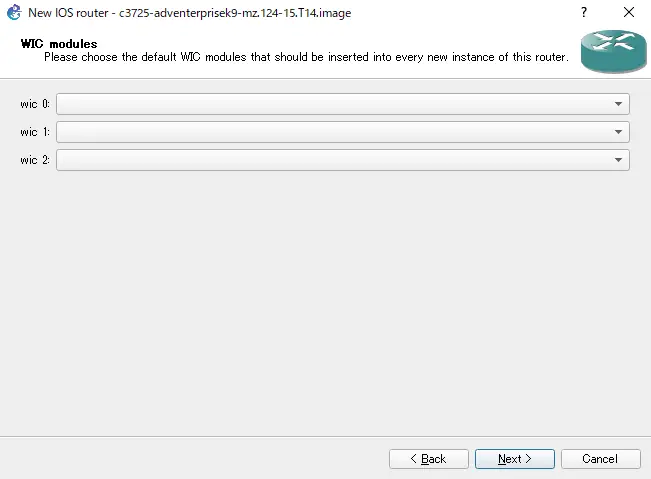
Idle-pc
Specify the Idle-pc. Click [Idle-PC finder] to measure the appropriate Idle-pc value. When the [Idle-PC finder] has measured the appropriate value, click [Finish] to complete the creation of the IOS router template.

Step5:Verify the IOS router template
Verify the contents of the IOS router template you have created.
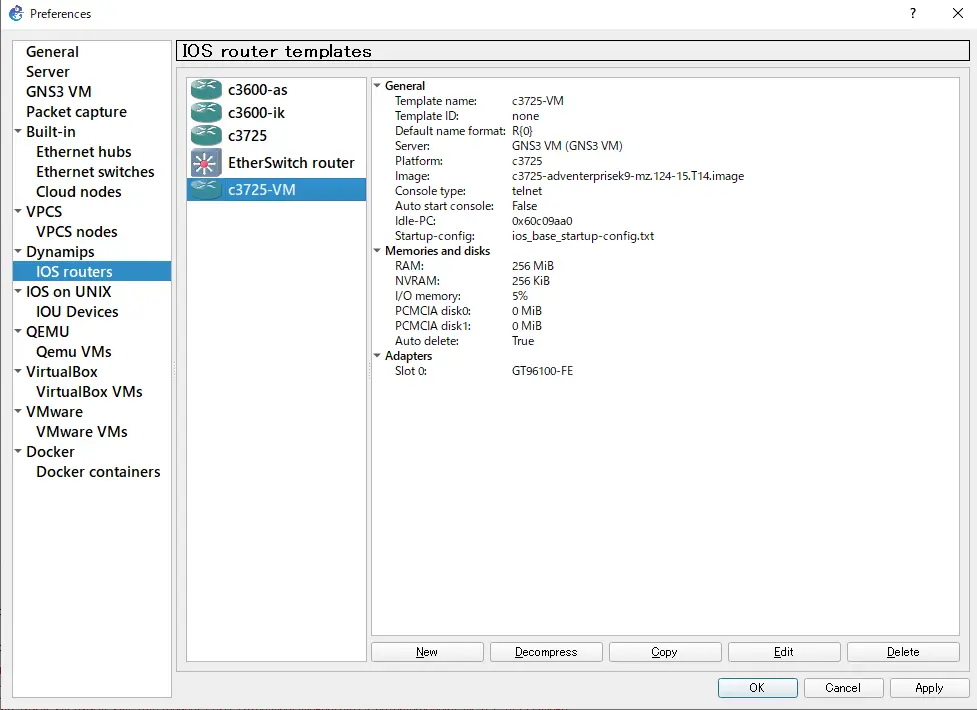
How to use GNS3
- Installation of GNS3 (Windows10)
- How to Upgrade GNS3 version
- How to download IOS of the real router to PC
- Creating IOS Router Template
- Setting up the GNS3 VM server
- What to do when GNS3 VM does not turn green in Servers Summary?
- Creating an IOS router template (VM server)
- How to Use IOU(IOS on Unix) on GNS3
- How to Use CSR1000v on GNS3
- Creating GNS3 project
- Link to Host OS
- Example of linking to the host OS
- How to add a VMware virtual machine to a GNS3 topology
- VPCS Configuration and Operation
- How to Add Docker Container Linux Hosts
- How to use FRR (Free Range Routing) container on GNS3
- How to Use GNS3 Appliances
- Managing Snapshots
- Export/Import configuration
- Packet Capture
- Edit startup-config directly
- How to change the Solar-PuTTY font and background color


