Table of Contents
What to check when GNS3 VM is not green in Servers Summary
Once the GNS3 VM server is set up, when you start GNS3, the GNS3 VM will also start automatically. If it is normal, the GNS3 VM should be green in Servers Summary.
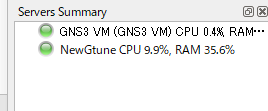
If the Servers Summary of the GNS3 VM does not turn green, please check the following points.
- Make sure that the versions of GNS3 and GNS3 VM match.
- Check if the port number setting of the VM server in GNS3 and the port number listened by GNS3 VM are the same.
- Whether communication can be established between the host OS and GNS3 VM
Make sure that the versions of GNS3 and GNS3 VM match.
It seems that the version of GNS3 and the version of GNS3 VM must match, and the version of GNS3 can be checked from [Help] – [About].
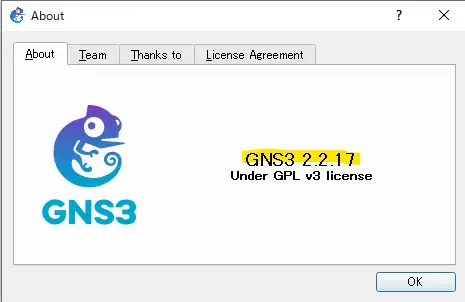
You can find the version of the GNS3 VM in [GNS3 server version].
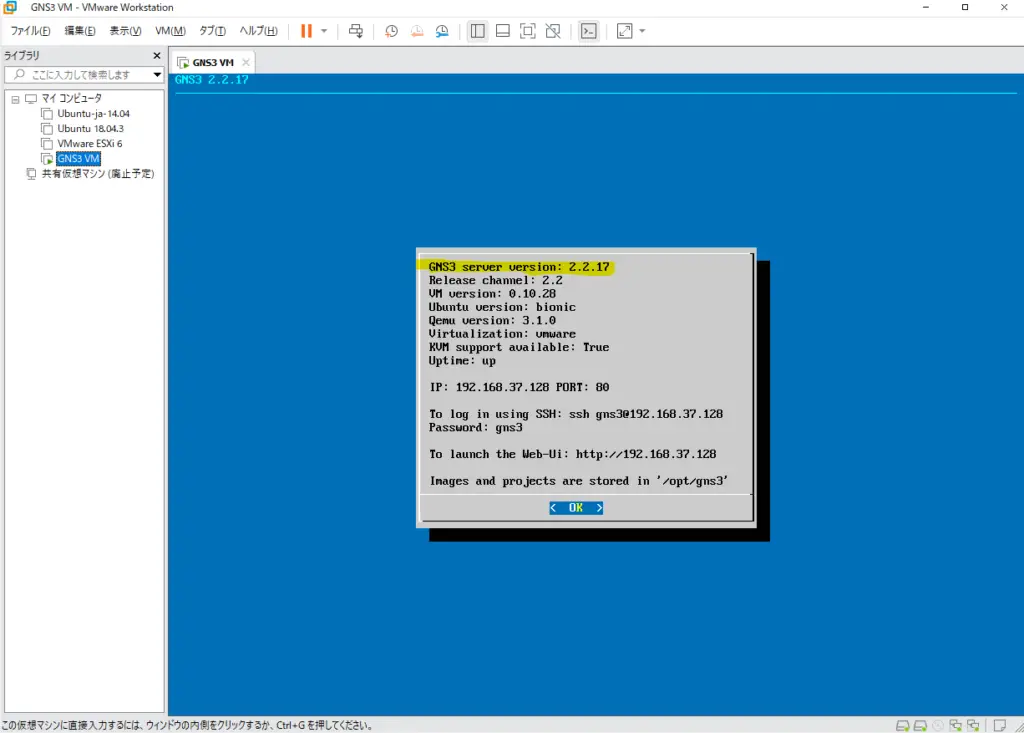
Check if the port number setting of the VM server in GNS3 and the port number listened by GNS3 VM are the same.
If the port number setting of the VM server in GNS3 does not match the port number being listened to by the GNS3 VM, the Server Summary will remain greyed out.
When I set up the GNS3 VM server (v2.2.17), the port number of the VM server was the same as the port number of the local server (TCP 3080) if I followed the setup wizard. On the other hand, the GNS3 VM on VMware was listening on TCP 80, so it was still greyed out in the Servers Summary. If they do not match, please match them.
You can check the port number of the VM server in GNS3 from [edit] – [preference] – [GNS3 VM].
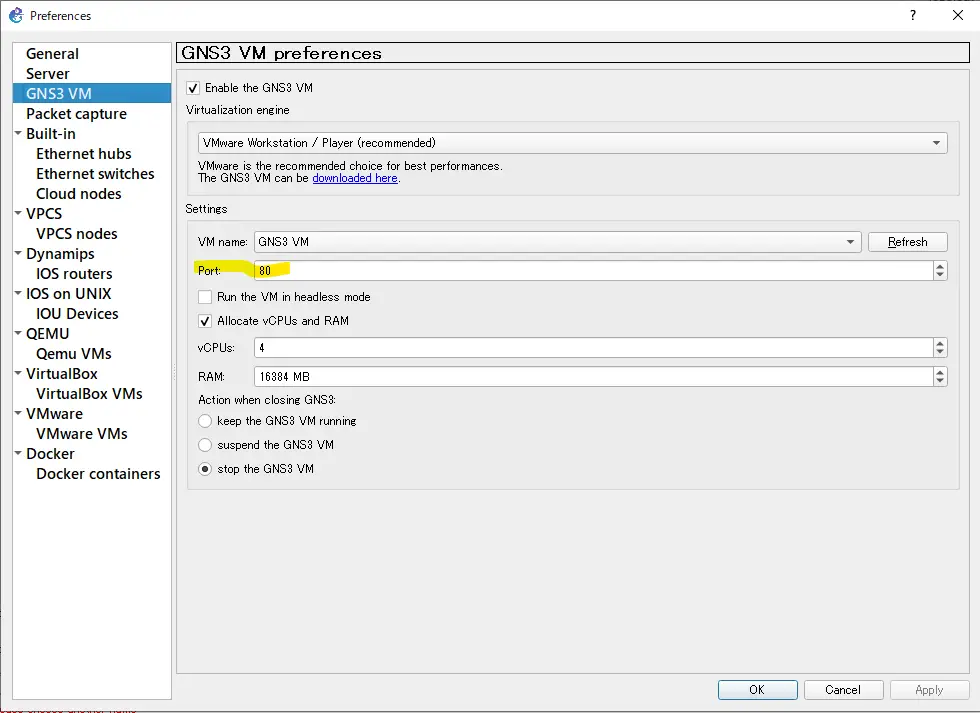
You can check the listening port number of the GNS3 VM in the [PORT] section.
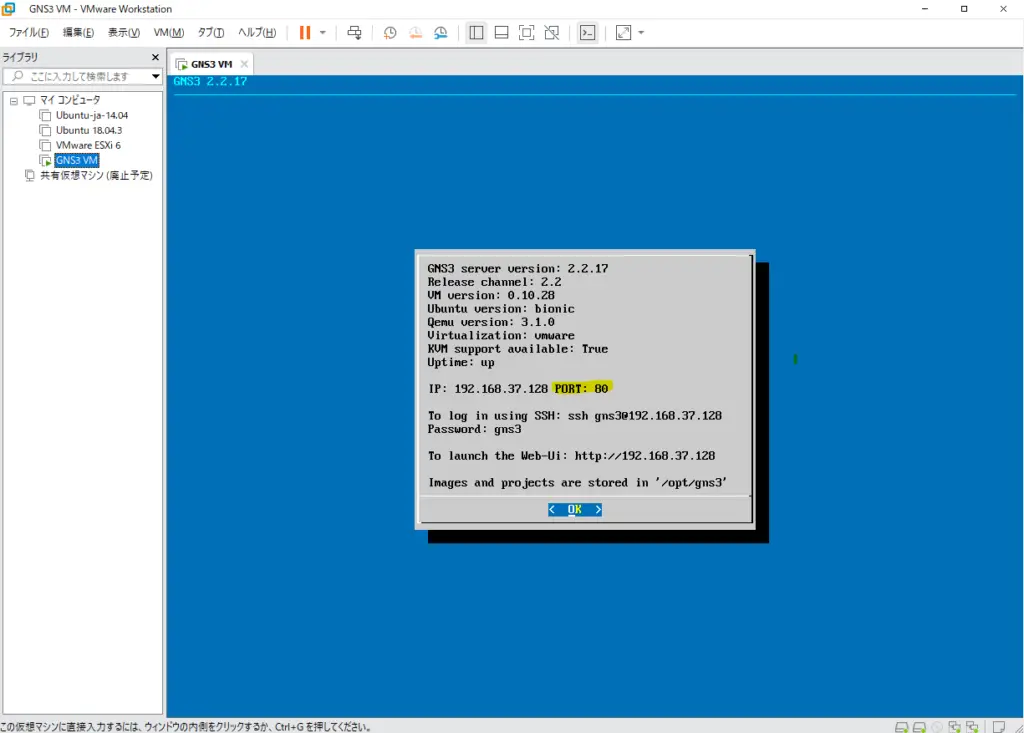
Whether communication can be established between the host OS and GNS3 VM
Communication between the host OS and the GNS3 VM must be established; the GNS3 VM has two network interfaces (network adapters).
- Host-only
- NAT
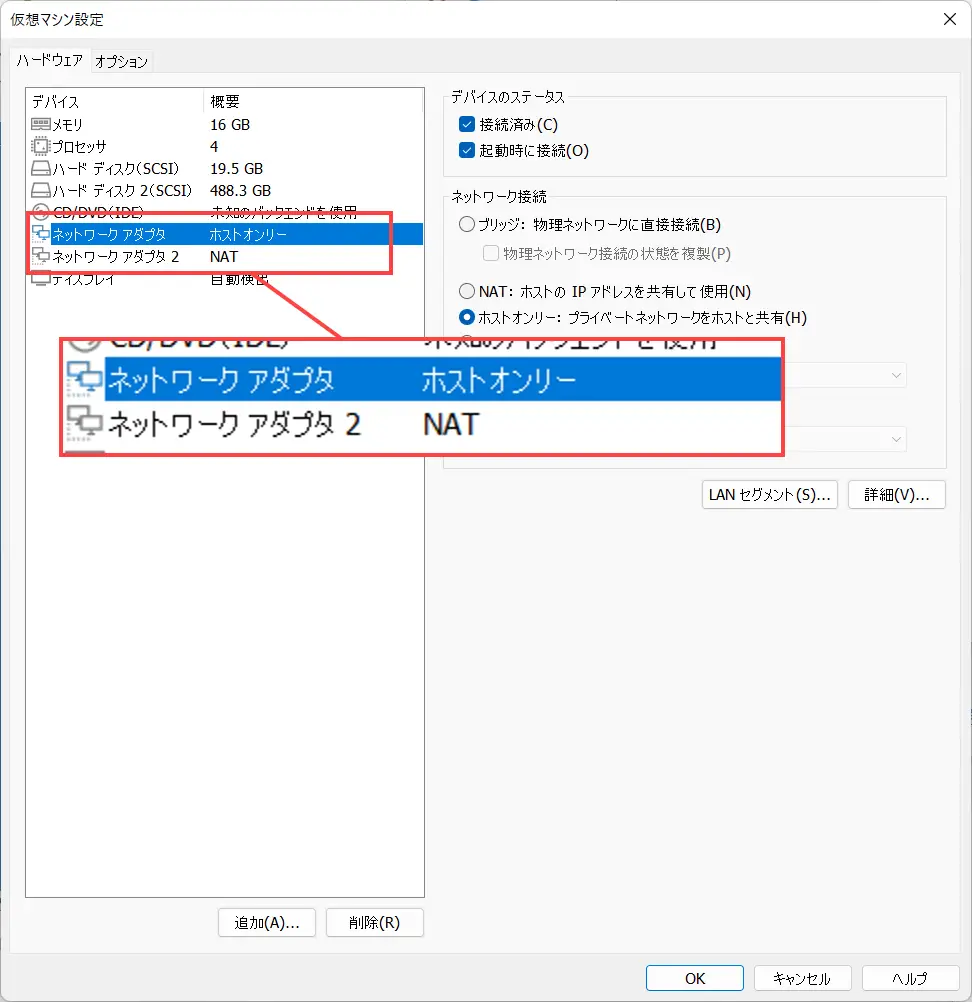
The host-only network interface of GNS3 VM is connected to VMnet1 of the host OS. And the NAT network interface of GNS3 VM is connected to VMnet8 of the host OS. VMnet1 and VMnet8 of the host OS act as DHCP servers to assign IP addresses to GNS3 VM.
It appears that the GNS3 VM host-only and VMnet1 of the host OS are used to control the GNS3 VM. In addition, the GNS3 VM’s NAT network interface is used to communicate with the external network through VMnet8 of the host OS.
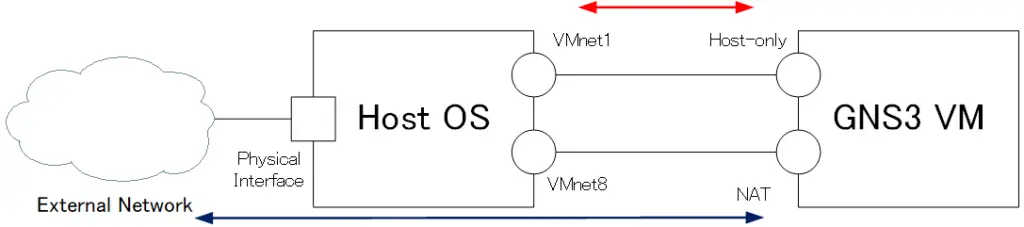
If communication between the host OS and GNS3 VM is not working, try disabling → enabling VMnet1 and VMnet8 on the host OS.
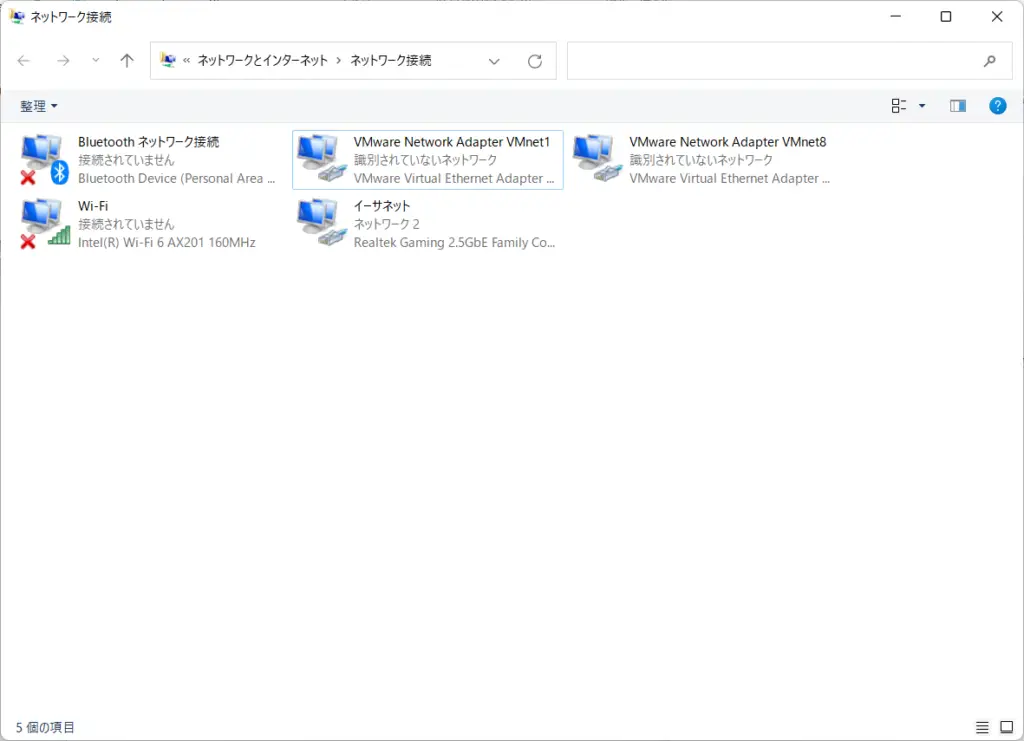
When the author’s environment is changed to Windows 11, the IP address of VMnet1/VMnet8 is in the range of APIPA when it returns from sleep, and it cannot communicate with the GNS3 VM. In this case, it can be resolved by disabling -> enabling VMnet1/VMnet8 as described above.
PowerShell script to restart VMnet
Manually restarting VMnet1/VMnet8 each time is tedious. It would be useful to have a script to easily restart VMnet1/VMnet8.
PowerShell script to restart VMnet1/VMnet8.
PowerShell script to restart VMnet1/VMnet8.
#管理者権限で実行されていなければ、スクリプトを管理者権限で実行し直す
If (-not ([Security.Principal.WindowsPrincipal] [Security.Principal.WindowsIdentity]::GetCurrent()).IsInRole([Security.Principal.WindowsBuiltInRole] 'Administrator')){
Start-Process -FilePath PowerShell.exe -ArgumentList "-NoLogo -ExecutionPolicy Bypass -File $($MyInvocation.MyCommand.Path)" -Verb RunAs
Exit
}
Disable-NetAdapter -Name "VMware Network Adapter VMnet1" -Confirm:$false
Enable-NetAdapter -Name "VMware Network Adapter VMnet1" -Confirm:$false
Disable-NetAdapter -Name "VMware Network Adapter VMnet8" -Confirm:$false
Enable-NetAdapter -Name "VMware Network Adapter VMnet8" -Confirm:$false
Save the above script with a “.ps1” extension. Then right click and “Run in PowerShell”.
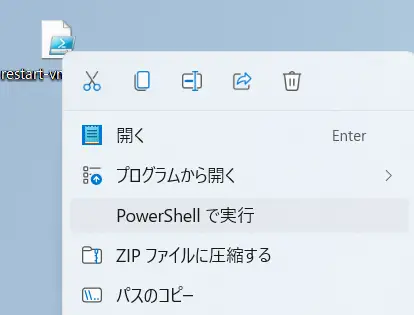
Disable-NetAdapter, which disables a network interface, requires administrator privileges. If the user does not have administrative privileges, the Administrator password entry screen will appear. If the user has administrative privileges, confirmation of UAC execution will be displayed.
Summary
Points
- If the GNS3 VM status does not turn green, check the following
- Make sure that the versions of GNS3 and GNS3 VM match.
- Check if the port number setting of the VM server in GNS3 and the port number listened by GNS3 VM are the same.
- Whether communication can be established between the host OS and GNS3 VM
How to use GNS3
- Installation of GNS3 (Windows10)
- How to Upgrade GNS3 version
- How to download IOS of the real router to PC
- Creating IOS Router Template
- Setting up the GNS3 VM server
- What to do when GNS3 VM does not turn green in Servers Summary?
- Creating an IOS router template (VM server)
- How to Use IOU(IOS on Unix) on GNS3
- How to Use CSR1000v on GNS3
- Creating GNS3 project
- Link to Host OS
- Example of linking to the host OS
- How to add a VMware virtual machine to a GNS3 topology
- VPCS Configuration and Operation
- How to Add Docker Container Linux Hosts
- How to use FRR (Free Range Routing) container on GNS3
- How to Use GNS3 Appliances
- Managing Snapshots
- Export/Import configuration
- Packet Capture
- Edit startup-config directly
- How to change the Solar-PuTTY font and background color