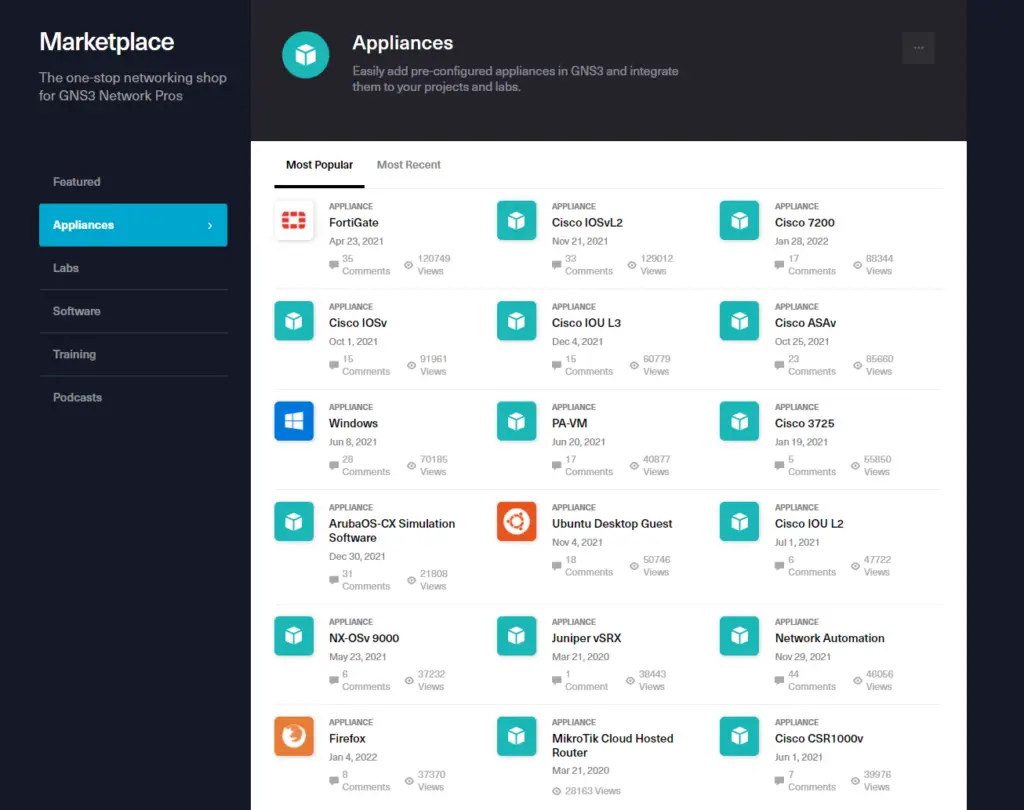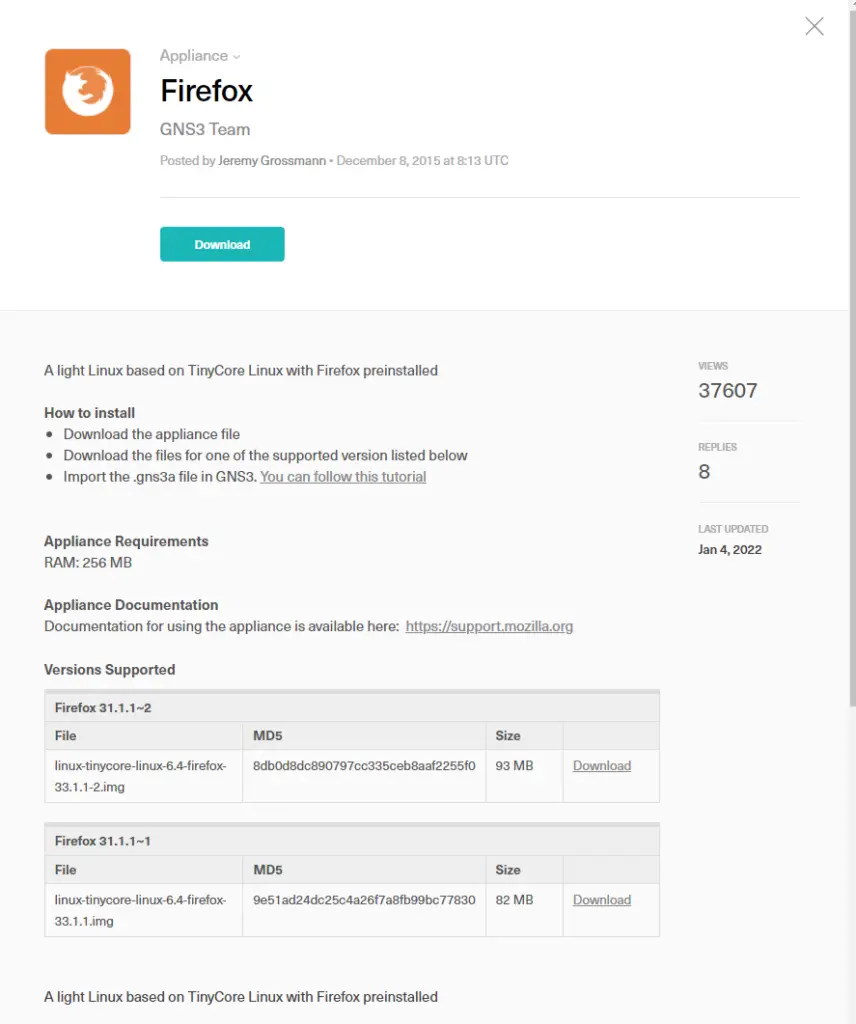Table of Contents
What is GNS3 Appliances?
GNS3 appliances are pre-defined device templates. Typically, to emulate a Cisco IOS router or other device on GNS3, you must first create a template. By importing an appliance file (.gns3a), you can easily create a template for the device you wish to emulate.
You can download verified appliance files from the GNS3 Web site’s Marketplace.
Link
You may be thinking, “I can use any appliance in the marketplace?” But it is not so easy. The required image files must be prepared separately. Open source software, such as Ubuntu, can be downloaded when importing the appliance. But for proprietary software, such as Cisco IOS, you have to prepare the image file in advance.
GNS3 appliance import procedures
The procedure for importing a GNS3 appliance and creating a template is as follows
- Download the appliance file (.gns3a)
- Import appliance files to GNS3
In the following, we will import the Firefox appliance, which will be a handy web browser client.
Download the appliance file (.gns3a)
Download the Firefox appliance file from the GNS3 Web site’s Marketplace.
This appliance has Firefox installed on Tiny Core Linux emulated by Qemu on GNS3 VM.
Download the appliance file (.gns3a)Import appliance files to GNS3
Specify the appliance file you want to import from [File] -> [Import appliance] on GNS3.
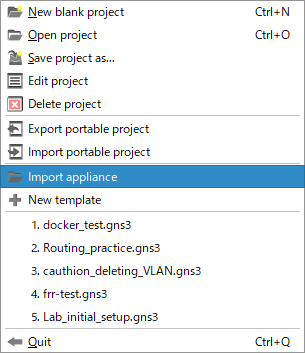
Then follow the on-screen instructions to create the template defined in the appliance file. Basically, you can just specify the options selected by default and proceed with [Next].
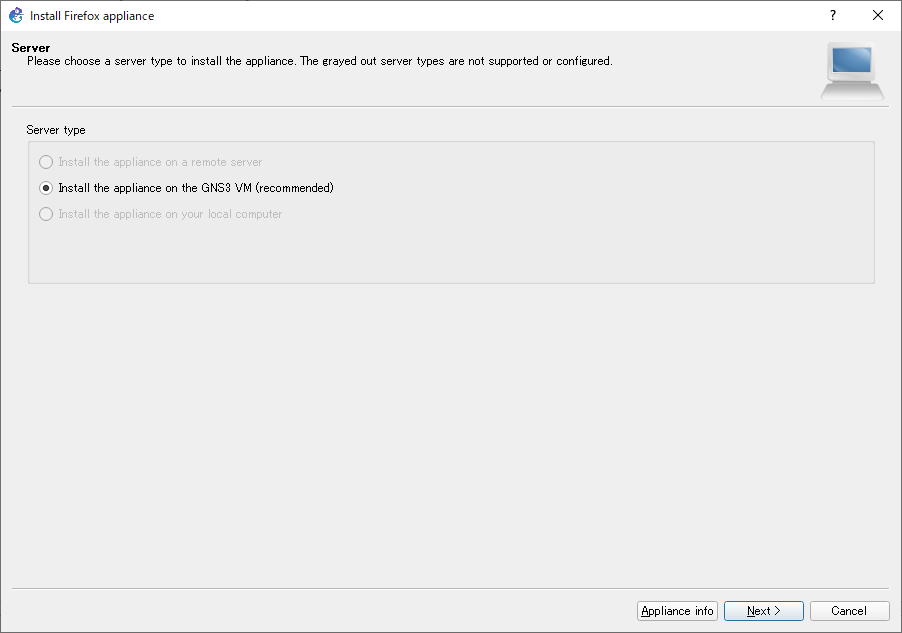
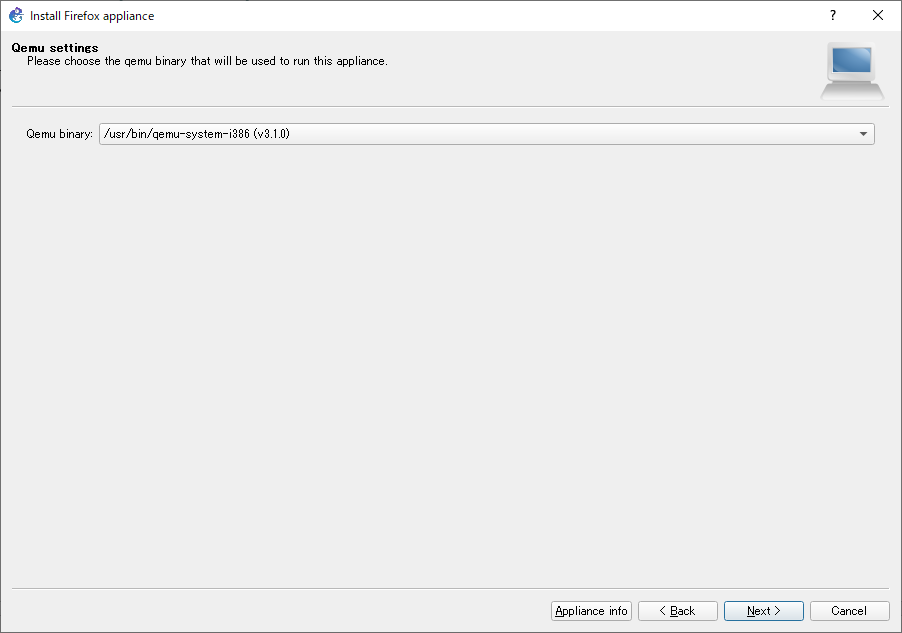
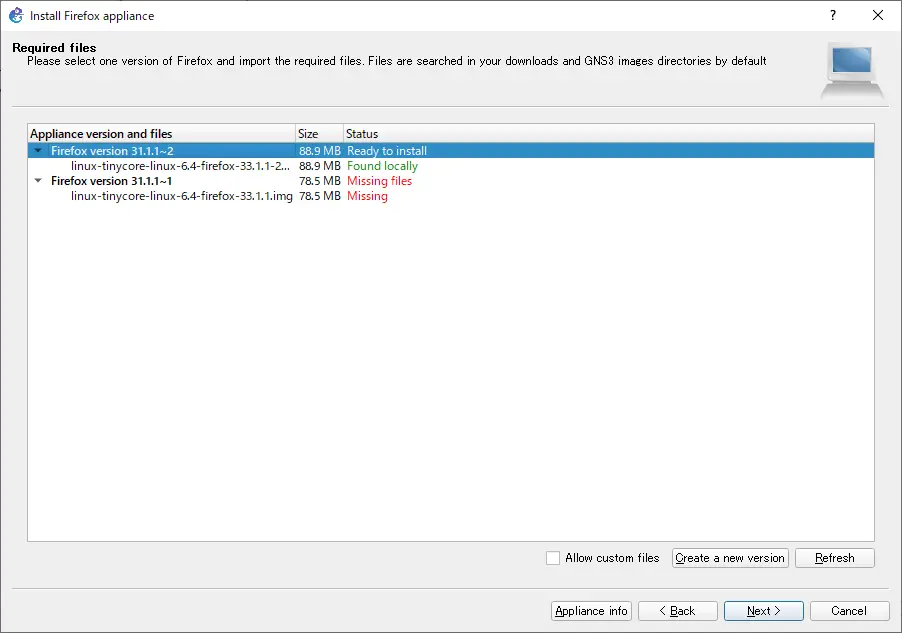
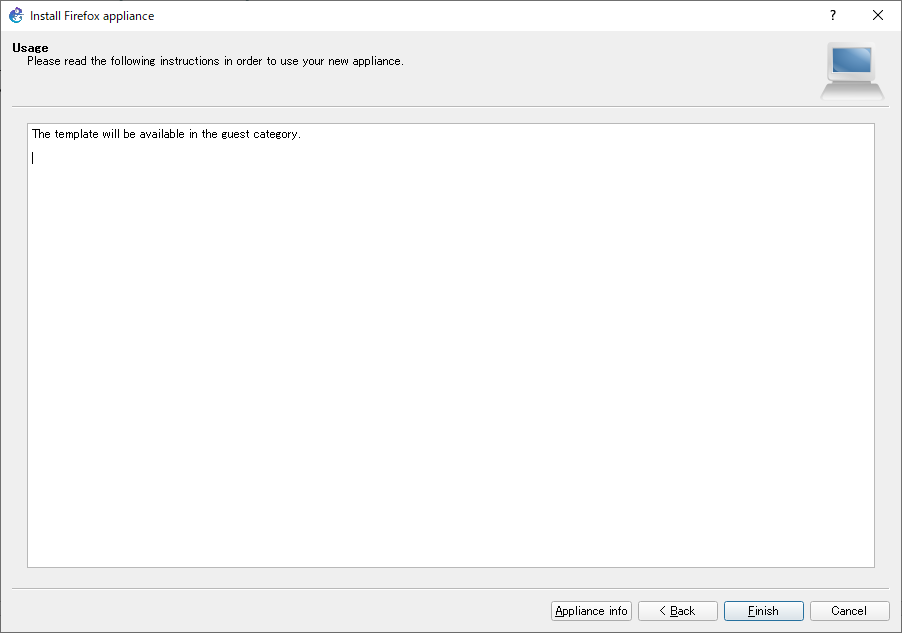
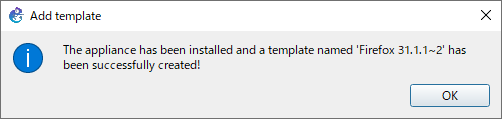
When the appliance import is complete, the template defined in the appliance file has been created. If you look at [Edit]->[Preferences]->[Qemu VMs], you will see that a Firefox template has been created.
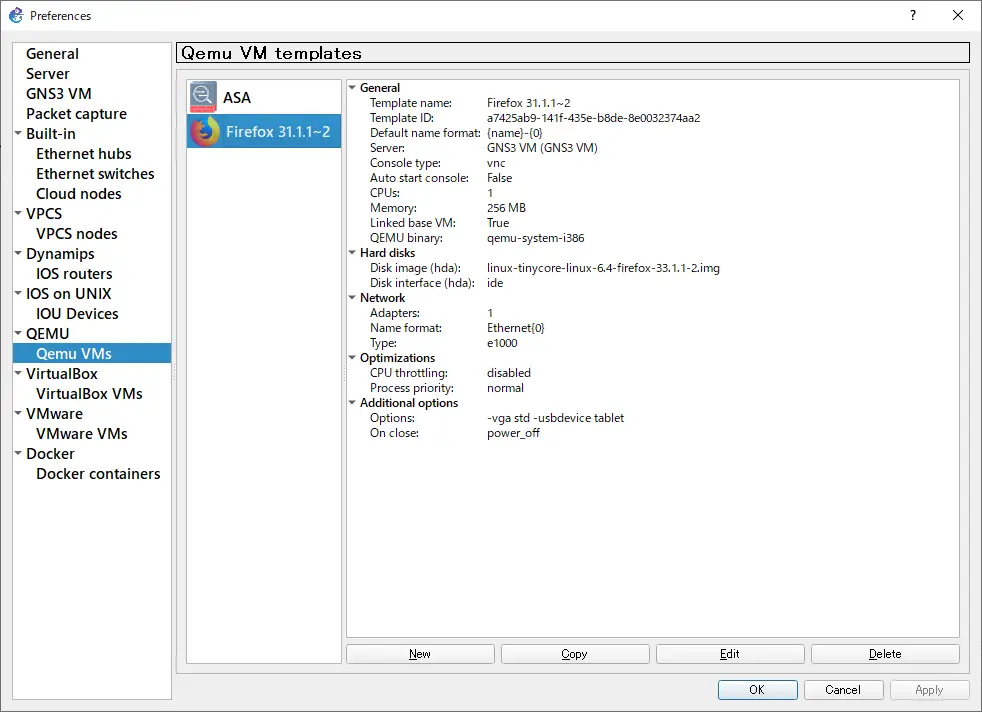
Once you have successfully created a template, you can then place it in your workspace and use the Firefox web browser. The following shows a Firefox client bridged to the host OS network and connected to the Internet.
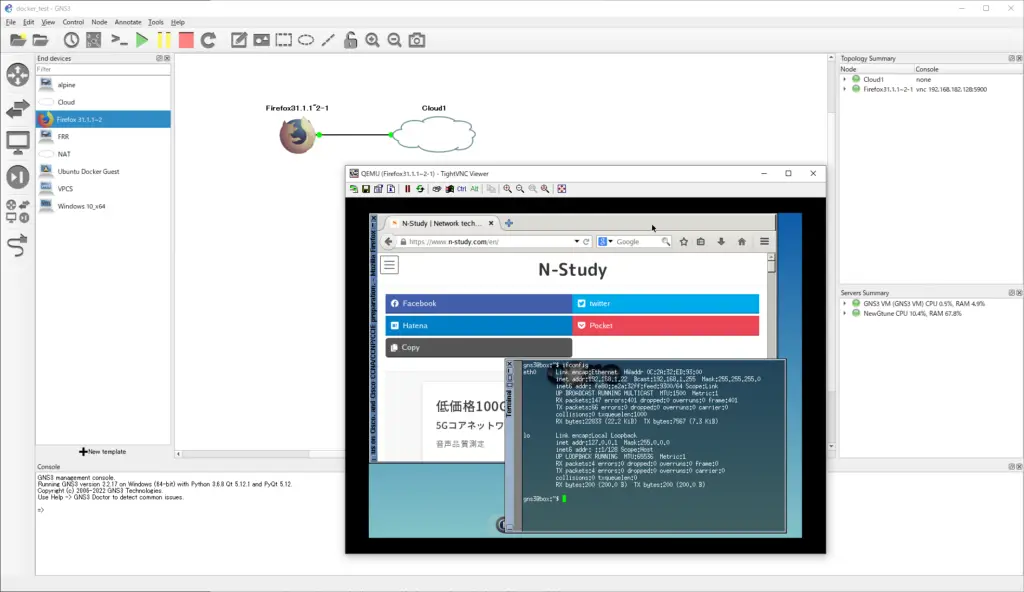
How to use GNS3
- Installation of GNS3 (Windows10)
- How to Upgrade GNS3 version
- How to download IOS of the real router to PC
- Creating IOS Router Template
- Setting up the GNS3 VM server
- What to do when GNS3 VM does not turn green in Servers Summary?
- Creating an IOS router template (VM server)
- How to Use IOU(IOS on Unix) on GNS3
- How to Use CSR1000v on GNS3
- Creating GNS3 project
- Link to Host OS
- Example of linking to the host OS
- How to add a VMware virtual machine to a GNS3 topology
- VPCS Configuration and Operation
- How to Add Docker Container Linux Hosts
- How to use FRR (Free Range Routing) container on GNS3
- How to Use GNS3 Appliances
- Managing Snapshots
- Export/Import configuration
- Packet Capture
- Edit startup-config directly
- How to change the Solar-PuTTY font and background color