Table of Contents
Packet Capture
You can use packet capture on the network diagram of GNS3 project. Packet capture allows you to see the format and behavioral flow of various protocols in detail. This page explains the procedure of packet capture on GNS3.
Packet Capture Procedure
Start Capture
Right-click the link you want to capture a packet on the workspace and click [Start capture].
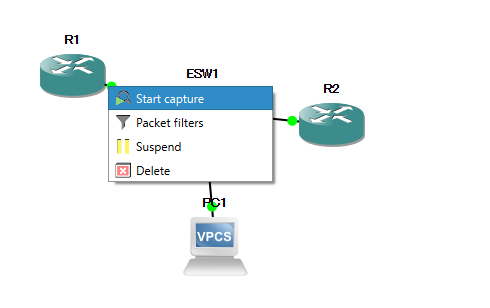
In the [Packet capture] window, click [OK] to start capturing. If you check [Start the capture visualization program], Wireshark will start automatically and you will be able to see the capture in real time.
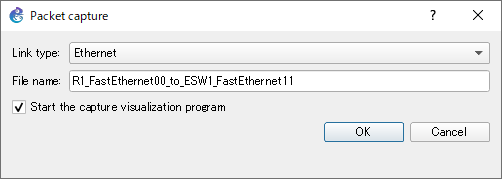
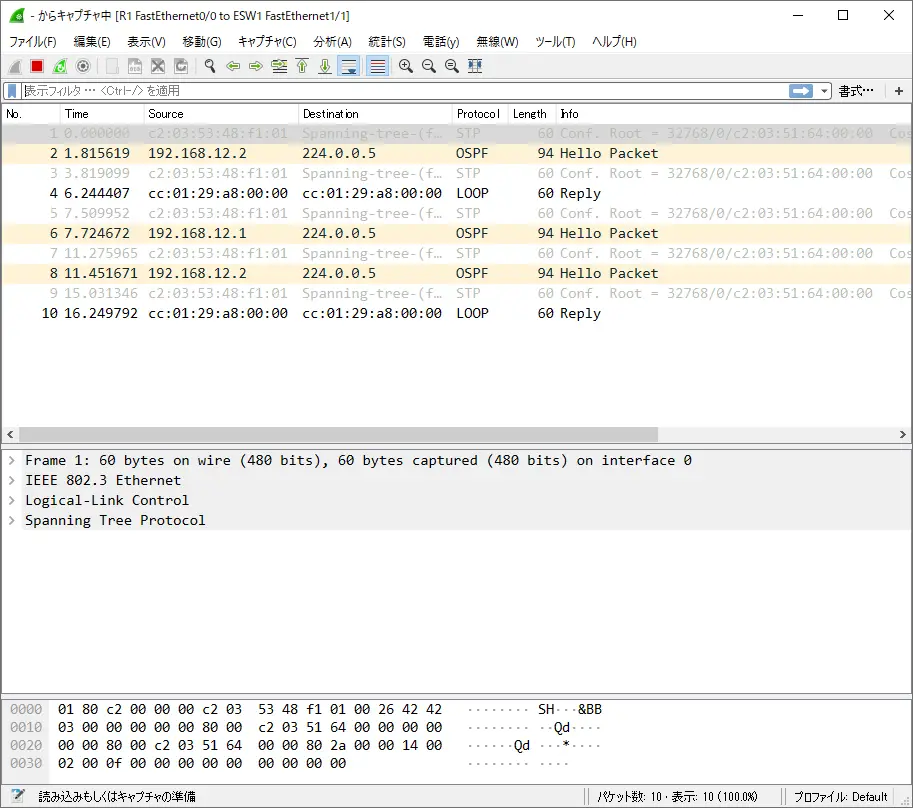
Stop Capture
Right-click on the link you are capturing on the workspace and stop the capture with [Stop capture].
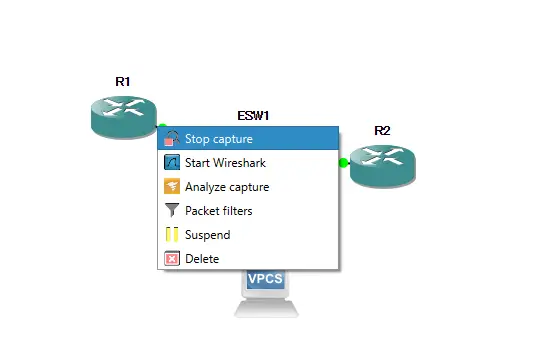
If you stop capturing on GNS3, it will also stop on Wireshark.
Save the capture
If you need to save the captures, please save them in Wireshark, you can save the captured data in Wireshark by going to [File] > [Save] and specifying the file name.

How to use GNS3
- Installation of GNS3 (Windows10)
- How to Upgrade GNS3 version
- How to download IOS of the real router to PC
- Creating IOS Router Template
- Setting up the GNS3 VM server
- What to do when GNS3 VM does not turn green in Servers Summary?
- Creating an IOS router template (VM server)
- How to Use IOU(IOS on Unix) on GNS3
- How to Use CSR1000v on GNS3
- Creating GNS3 project
- Link to Host OS
- Example of linking to the host OS
- How to add a VMware virtual machine to a GNS3 topology
- VPCS Configuration and Operation
- How to Add Docker Container Linux Hosts
- How to use FRR (Free Range Routing) container on GNS3
- How to Use GNS3 Appliances
- Managing Snapshots
- Export/Import configuration
- Packet Capture
- Edit startup-config directly
- How to change the Solar-PuTTY font and background color