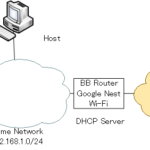Table of Contents
Overview of Linking to Host OS
You can connect a network device such as a router on the GNS3 project to the host OS that has installed GNS3. Then, you can communicate from the host OS to the router emulated on GNS3. In addition, communication between the external network connected to the host OS and the network emulated by GNS3 is also possible.
This section explains how to link the GNS3 project to the host OS in a Windows environment.
How to link to the host OS
It’s very easy to link your GNS3 project’s network to the host OS. All you have to do is place “Cloud” on your project workspace and set up the link to “Cloud”. When setting up the link to the Cloud, choose an appropriate network interface (network adapter) that is recognized by the host OS.
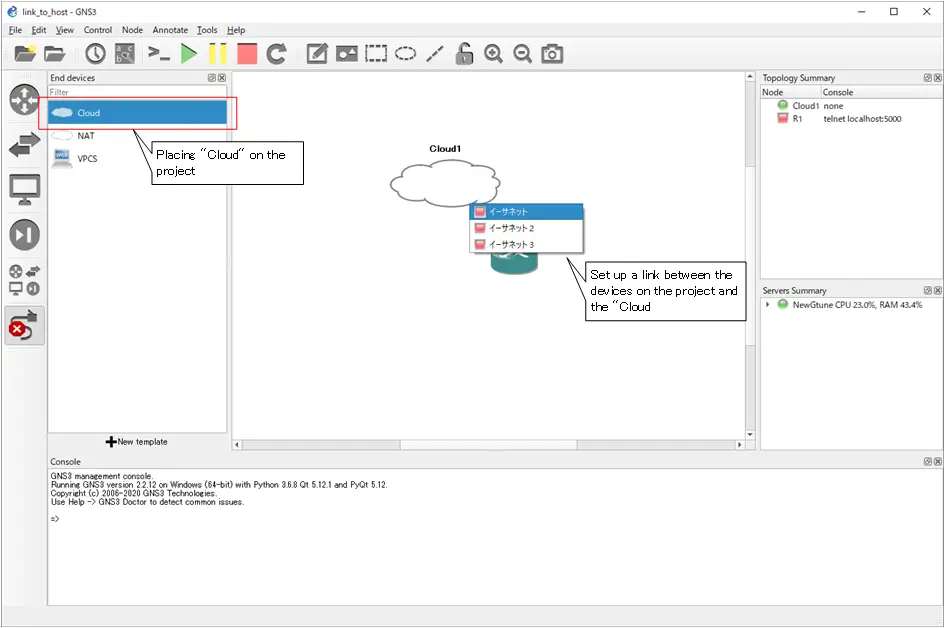
You can check the network interfaces recognized by the host OS from [Control Panel] > [Network and Internet] > [Network Connections].
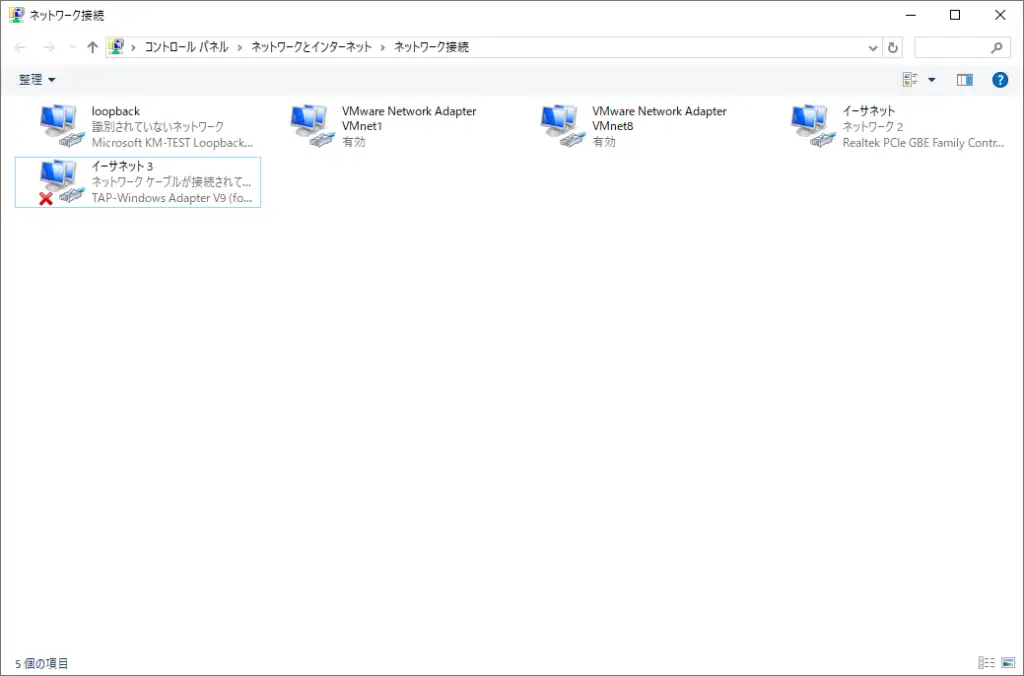
Notice
OpenConnect Virtual Network Adapter (TAP-Windows Adapter V9) prevent communicating between GNS3 devices and host OS.
Image of the link to the host OS
Let’s think a little bit more about the image of a link when you deploy the “cloud” and set up the link. A connection in the “cloud” is a bridge connection. So it’s easy to think of the “cloud” as just a layer 2 switch. The “Cloud” part can be treated as a single network.
Default state
This image shows that the host OS and the “Ethernet” network interface are connected inside the host when the host is connected to the external network via an “Ethernet” network interface. An IP is running on the host OS and an IP address has been assigned to it. If nothing else, it is independent of the routers on the GNS3 project.
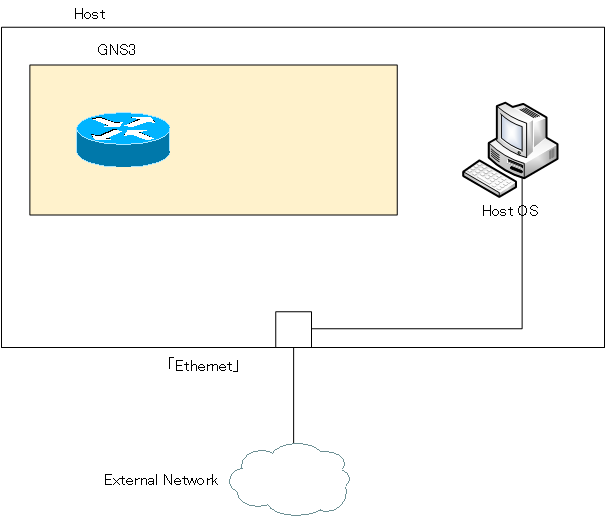
Link to the host OS
When you place “Cloud” on the GNS3 project workspace and set up a link to “Ethernet”, the host OS and the network devices emulated by GNS3 will be connected to the same Layer 2 switch (“Cloud”). Then, the “Cloud” and the host’s network adapter (Ethernet) will be connected to the “Cloud”. In other words, the “Cloud” will be connected to the external network.
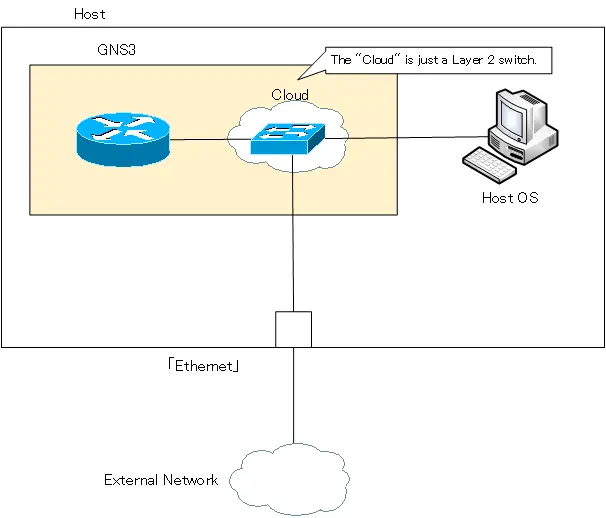
The following article describes a specific example of a router and host OS connection on GNS3.
How to use GNS3
- Installation of GNS3 (Windows10)
- How to Upgrade GNS3 version
- How to download IOS of the real router to PC
- Creating IOS Router Template
- Setting up the GNS3 VM server
- What to do when GNS3 VM does not turn green in Servers Summary?
- Creating an IOS router template (VM server)
- How to Use IOU(IOS on Unix) on GNS3
- How to Use CSR1000v on GNS3
- Creating GNS3 project
- Link to Host OS
- Example of linking to the host OS
- How to add a VMware virtual machine to a GNS3 topology
- VPCS Configuration and Operation
- How to Add Docker Container Linux Hosts
- How to use FRR (Free Range Routing) container on GNS3
- How to Use GNS3 Appliances
- Managing Snapshots
- Export/Import configuration
- Packet Capture
- Edit startup-config directly
- How to change the Solar-PuTTY font and background color