Table of Contents
Overview
IOU (IOS On Unix) can be run on GNS3 VM and used in GNS3 projects. Note that it is assumed that you have the IOU image file. And based on the following environment
| Host OS | Windows10 Pro |
| GNS3 version | 2.2.33.1 |
| GNS3 VM version | 2.2.33.1 |
| Virtualization Hypervisor | VMware Workstation 16.6.2 |
Procedures for using IOUs
The procedure for using IOUs in GNS3 is as follows
- Step1: Creation of IOU template
- Create a template for an the IOU device; you must also register for a license in order to use IOUs.
- Step2: Place in a project for use
- Place the created IOU device template in the project workspace.
Creation of IOU template
Create a template for IOU devices: open [Edit]->[Preferences] in the GNS3 menu. Select [IOU Devices] and click [New].
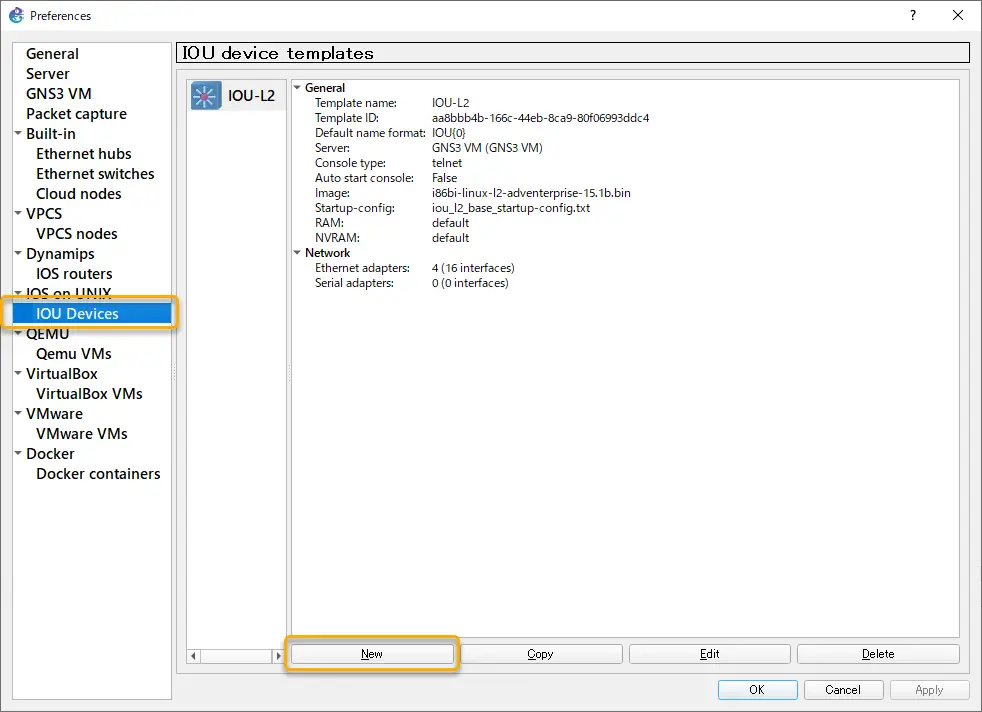
Leave [Server type] as the default [Run this IOU device on the GNS3 VM] and click [Next] to proceed. Input the template name and select the type of IOU device to be created (L2 or L3). Then specify the IOU image file. Click [Finish] to confirm the created template.
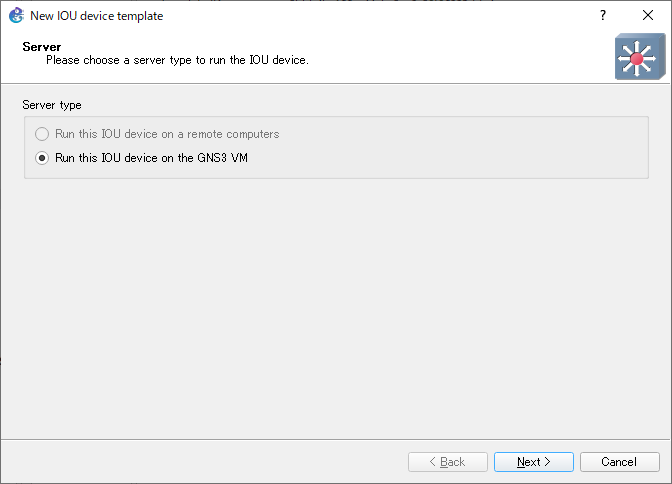
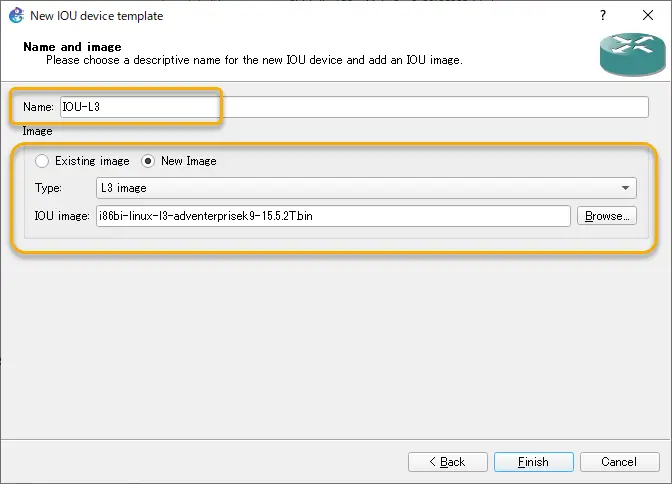
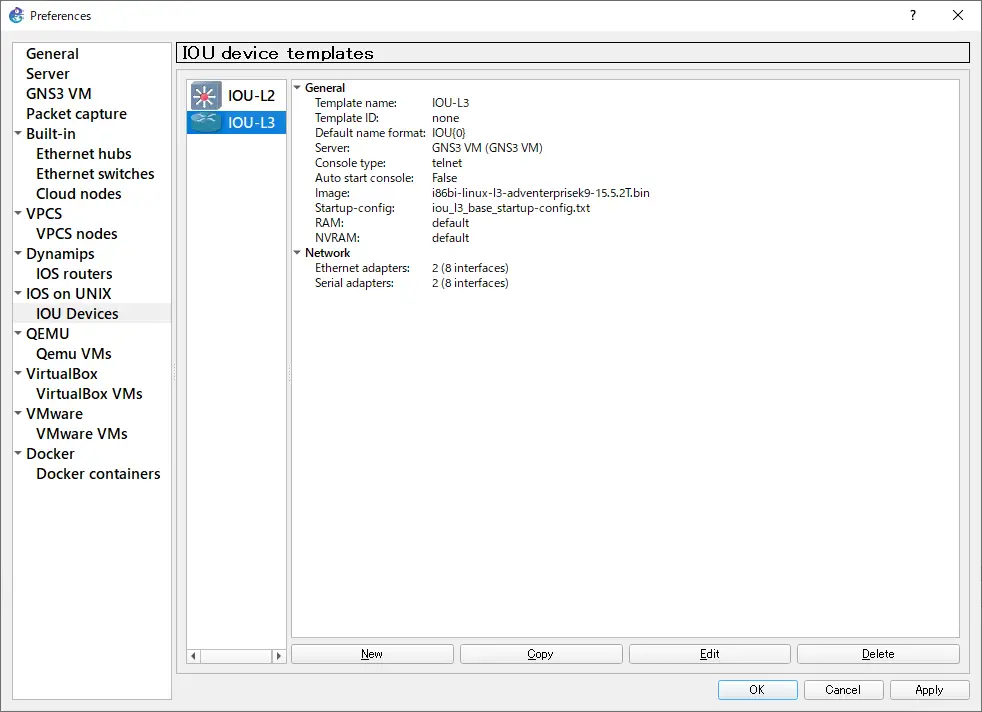
In order to use the devices in the IOU template you have created, you must register the IOU license file with GNS3. IOU license file creation works on the GNS3 VM. Select “Shell” from the GNS3 VM menu and click “OK” to enter the shell.
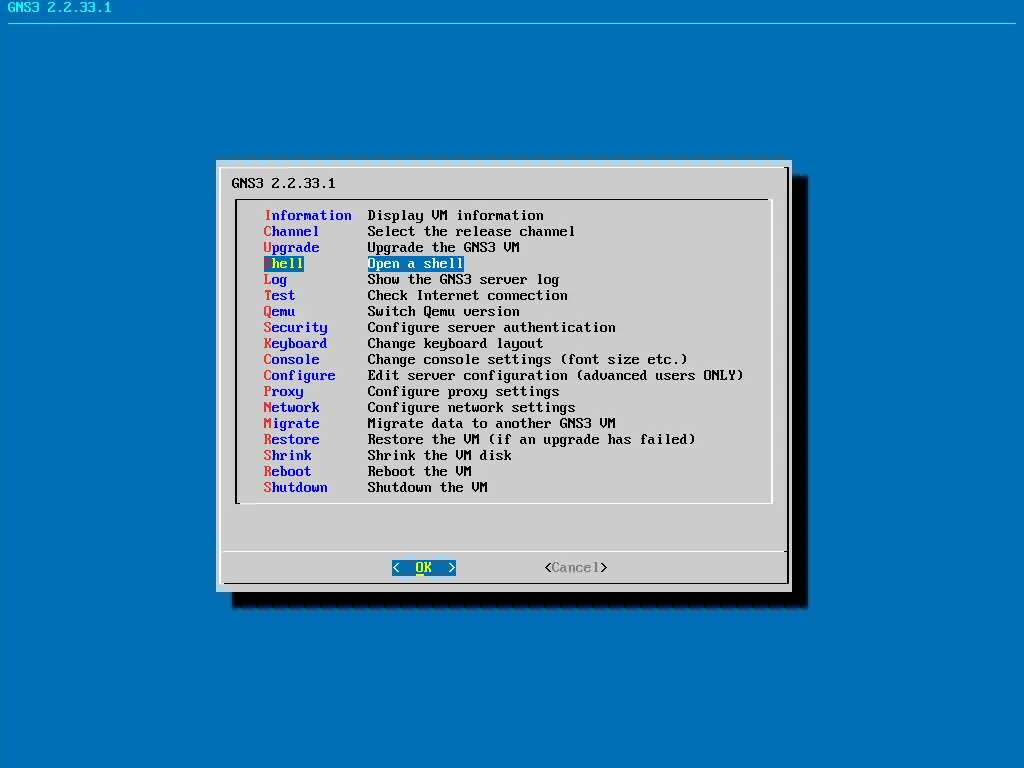
Download the Python script “CiscoIOUKeygen3f.py” which generates IOU license information.
wget http://www.ipvanquish.com/download/CiscoIOUKeygen3f.py
Then, run the downloaded Python script.
python3 CiscoIOUKeygen3f.py
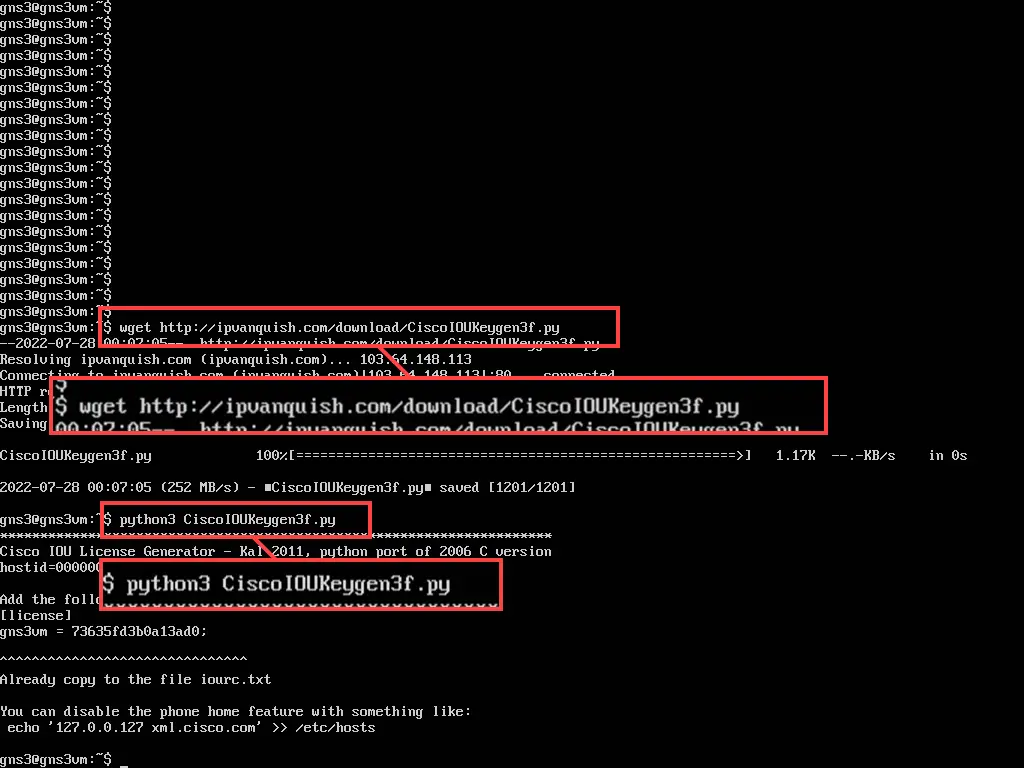
A license information file “iourc.txt” will then be created. The contents of “iourc.txt” are displayed.
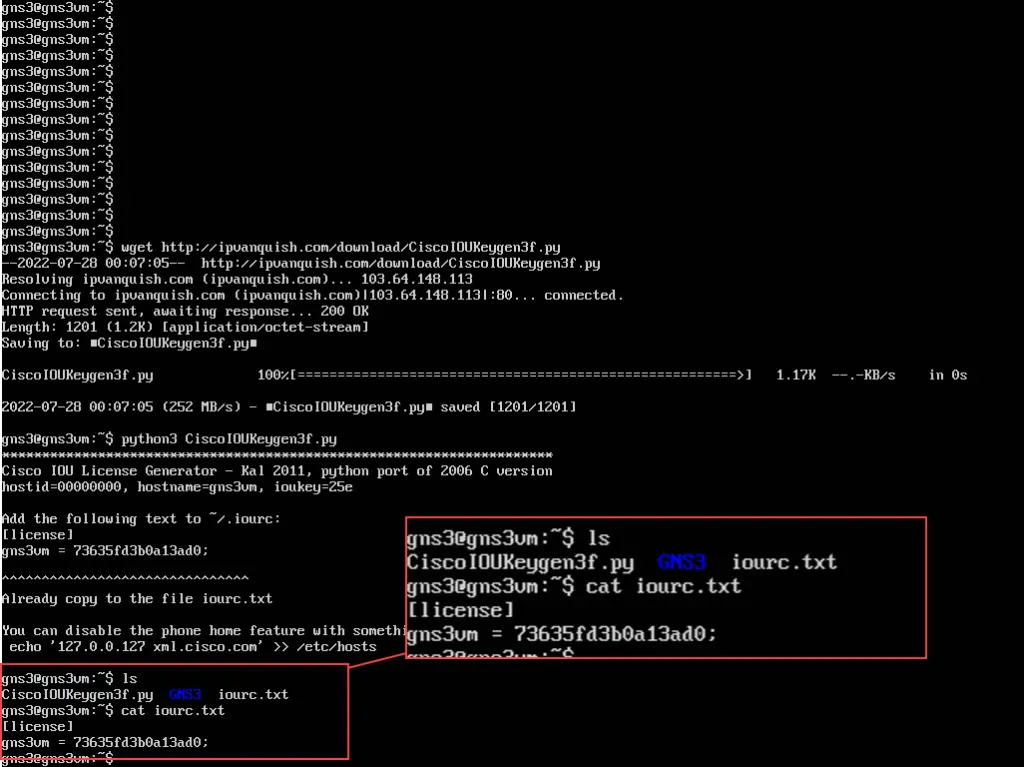
To register the contents of “iourc.txt” on GNS3, select [Edit] -> [Preferences] -> [IOS on UNIX] from the GNS3 menu. Copy and paste the contents of “iourc.txt” into [IOU licence(iourc file)] and complete the process.
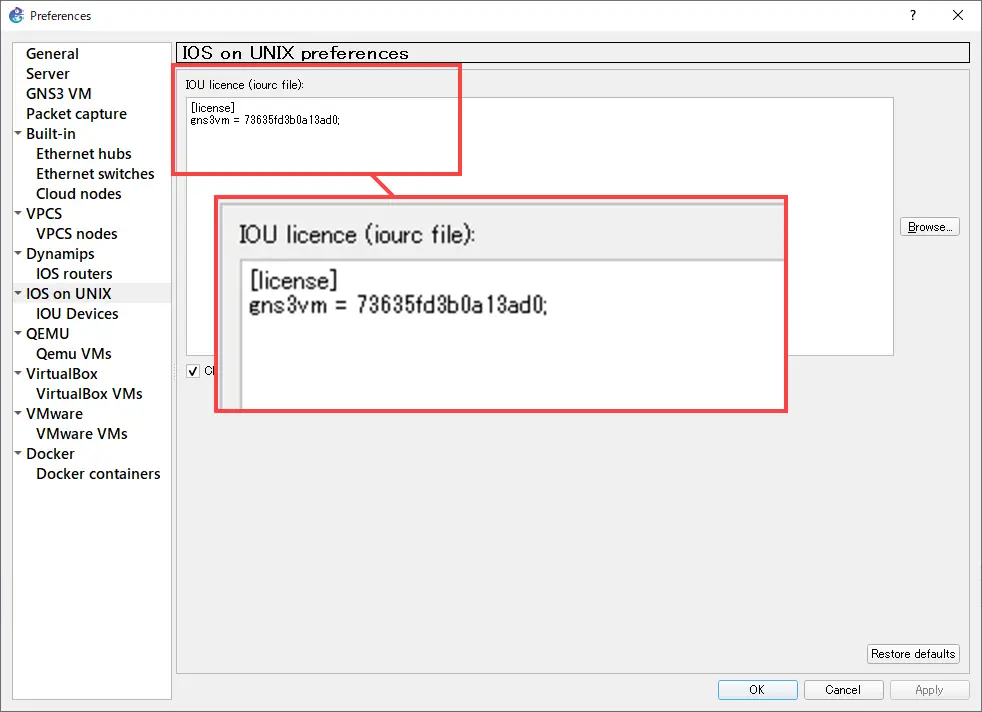
Place in a project for use
Once the IOU device template is created, it can then be placed in the project workspace for use.
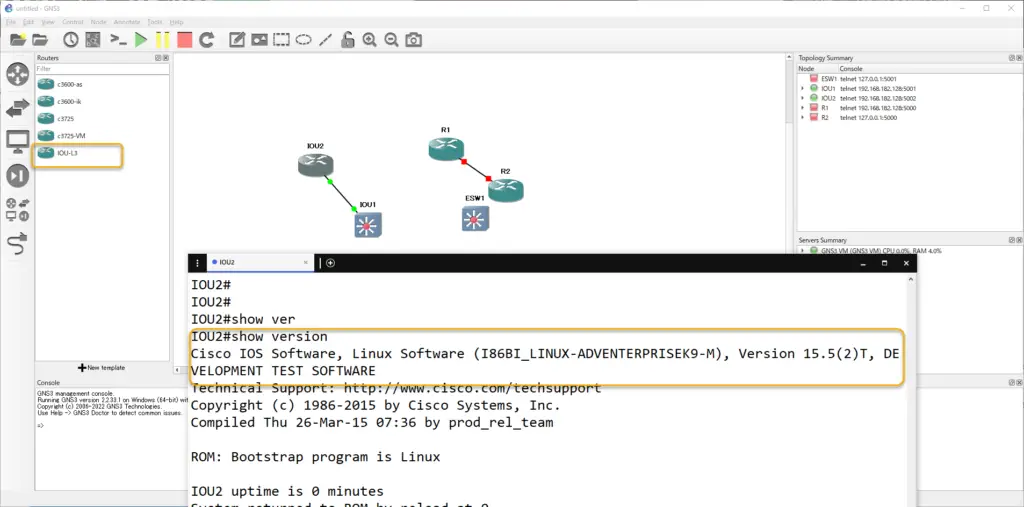
How to use GNS3
- Installation of GNS3 (Windows10)
- How to Upgrade GNS3 version
- How to download IOS of the real router to PC
- Creating IOS Router Template
- Setting up the GNS3 VM server
- What to do when GNS3 VM does not turn green in Servers Summary?
- Creating an IOS router template (VM server)
- How to Use IOU(IOS on Unix) on GNS3
- How to Use CSR1000v on GNS3
- Creating GNS3 project
- Link to Host OS
- Example of linking to the host OS
- How to add a VMware virtual machine to a GNS3 topology
- VPCS Configuration and Operation
- How to Add Docker Container Linux Hosts
- How to use FRR (Free Range Routing) container on GNS3
- How to Use GNS3 Appliances
- Managing Snapshots
- Export/Import configuration
- Packet Capture
- Edit startup-config directly
- How to change the Solar-PuTTY font and background color