目次
terminal monitorコマンドとは
デフォルトでは、Telnet/SSHでCisco機器にログインしたときに、その機器のログメッセージは表示されません。Telnet/SSHでログインした先のCisco機器のログを表示するためには、特権EXECモードでteminal monitorコマンドを入力します。
terminal monitorコマンド
#terminal monitor
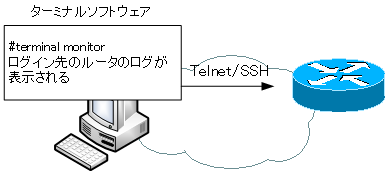
terminal monitorコマンドの例
以下は、terminal monitorコマンドの簡単な例です。
terminal monitorがないとき
R1からR2(192.168.12.2)へTelnetして、R2のSe0/0をshutdown→no shutdownしています。そのとき、インタフェースの状態についてのログが表示されません。
R1#telnet 192.168.12.2 Trying 192.168.12.2 ... Open User Access Verification Password: R2>enable Password: R2#configure terminal Enter configuration commands, one per line. End with CNTL/Z. R2(config)#interface serial 0/0 R2(config-if)#shutdown R2(config-if)#no shutdown
terminal monitorを入力したとき
R1からTelnetでR2にログインしたあと、terminal monitorコマンドを入力してからSe0/0をshutdown→no shutdownします。すると、インタフェースの状態についてのログが表示されるようになります。
R1#telnet 192.168.12.2 Trying 192.168.12.2 ... Open User Access Verification Password: R2>enable Password: R2#terminal monitor R2#configure terminal Enter configuration commands, one per line. End with CNTL/Z. R2(config)#interface serial 0/0 R2(config-if)#shutdown R2(config-if)# *Mar 1 00:06:17.335: %LINK-5-CHANGED: Interface Serial0/0, changed state to administratively down R2(config-if)#no shutdown R2(config-if)# *Mar 1 00:06:25.983: %LINK-3-UPDOWN: Interface Serial0/0, changed state to up R2(config-if)#
ログイン先のR2でlogging monitorコマンドが有効化されている必要があります。ただ、logging monitorコマンドはデフォルトで有効なので、特に明示的に設定しておく必要はありません。
Ciscoのキホン
- Ciscoルータのメモリ領域とコンフィグレーションレジスタ
- Ciscoルータの起動シーケンス
- 設定のための準備
- Cisco機器の設定ファイル running-configとstartup-config
- Cisco機器の設定の流れ
- Cisco CLIの基礎知識 ~コマンドの種類とモード~
- Cisco機器のインタフェース
- Cisco CLIのヘルプと補完
- Cisco CLIの主なエラーメッセージ
- Cisco 設定コマンドの削除
- default interfaceコマンド ~インタフェースの設定を初期化~
- Cisco コマンドの一括入力
- doコマンド ~コンフィグレーションモードからEXECコマンドを実行~
- interface rangeコマンド ~複数インタフェースの一括設定~
- showコマンド表示のフィルタ ~見たい情報だけを適切に表示~
- Cisco機器の時刻設定
- Cisco IOS 名前解決の設定
- terminal lengthコマンド ~コマンド出力の表示行数の設定~
- debugコマンド ~リアルタイムの動作確認~
- CLIログイン時に自動的に特権EXECモードに移行する
- Cisco 設定ファイルの保存とバックアップ
- 設定ファイルのバージョン管理 ~archiveコマンド~
- IOSファイルシステムの操作
- Catalystスイッチの管理 ~スイッチにIPアドレスを設定する意味~
- VTYアクセス(Telnet/SSH)によるリモート管理
- Cisco IOS SSH待ち受けポート番号の変更
- terminal monitorコマンド ~Telnet/SSHのログイン先のログを表示~
- 多段階Telnetのセッション中断
- Cisco パスワードの最小文字数設定
- ログイン試行の制限 ~login block-forコマンド~
- Cisco 初期設定の例
- CDP ~つながっている機器はなに?~
- Ciscoルータ パスワードリカバリ
- Catalystスイッチのパスワードリカバリ
